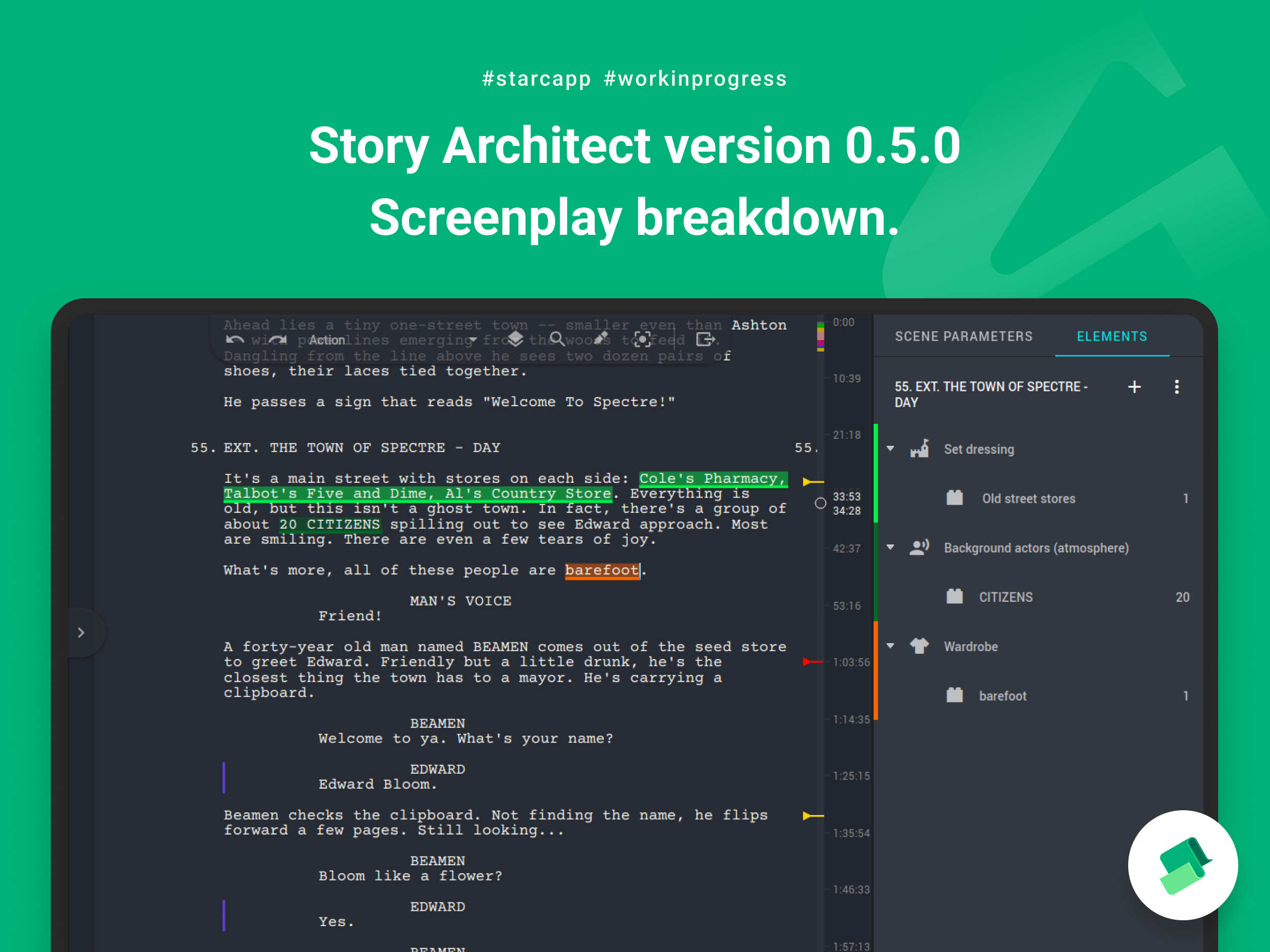
Hi, friends!
Today we're finally ready to take our first step towards preproduction tools! Story Architect 0.5.0 adds the ability to create a script breakdown!
Script breakdown module
The breakdown module gives you access to all the classic tools for filling a script with elements (props, vehicles, background actors, makeup, costumes, animals, etc.).
Breakdown module is available for users of the TEAM version. It can be activated from the modules panel, which is located in the upper left corner, to the right of the main application menu display button.
Navigation
The best way to get started with the breakdown module is with the navigation tools it provides. The Navigator gives you access to four types of navigation:
Scenes
The first is the standard navigation through the list of scenes.
Here you can rearrange scenes and move between them, using the list as a sort of table of contents for the script.
Characters
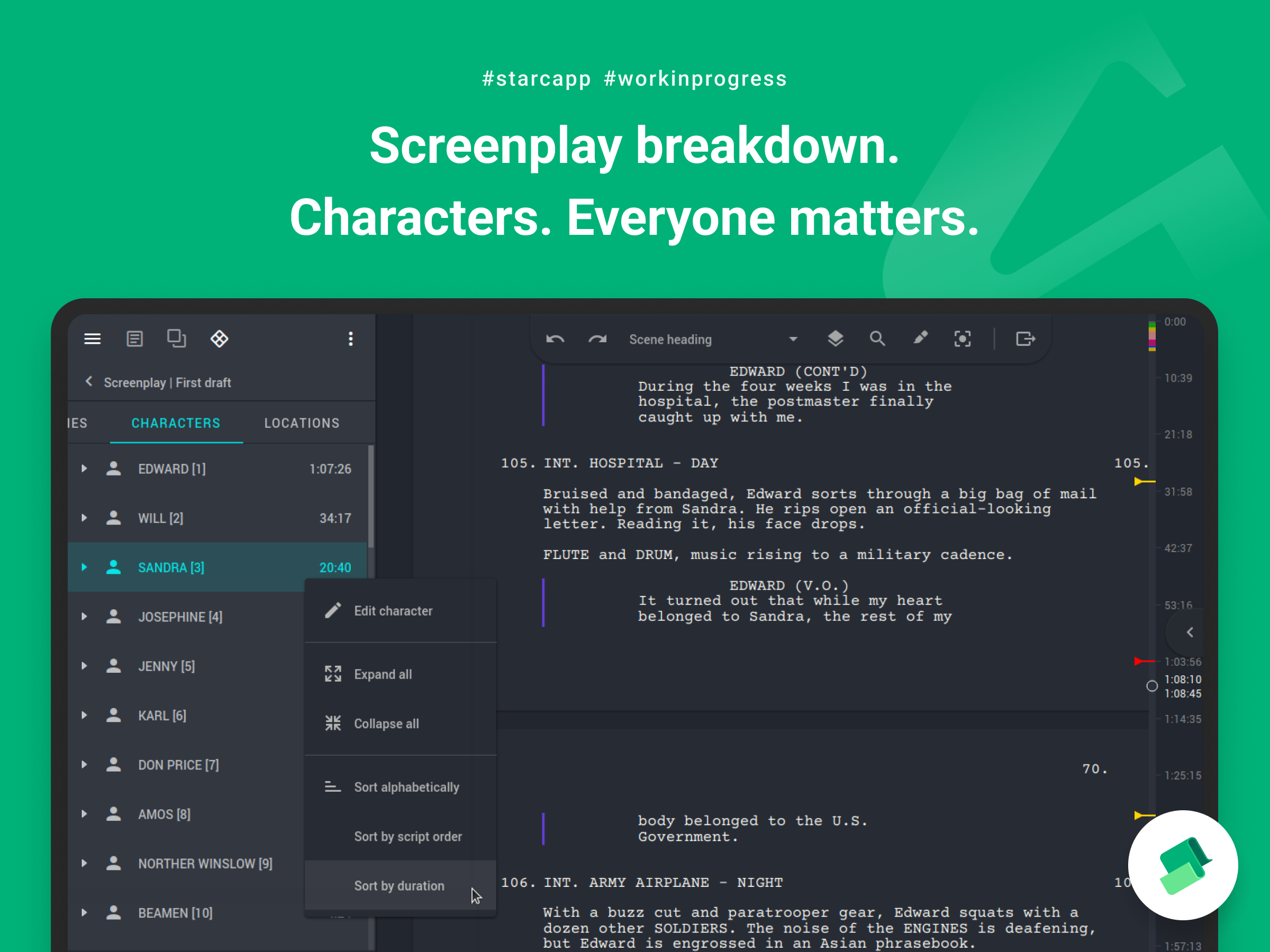
Here we have a list of characters that are directly involved in the script. For each character, you can see a list of scenes and their Board ID.
When the cursor hits a particular scene of the script, the characters involved in the current scene are additionally highlighted in the list.
Using the context menu, the list of characters can be easily sorted alphabetically, or by occupation in scenes. It also has the option to edit the character, so you can immediately add brief information to the character, or rename them.
In addition to sorting characters using the context menu, you can rearrange them in this list manually to organize the list in a way that is convenient for you.
Locations
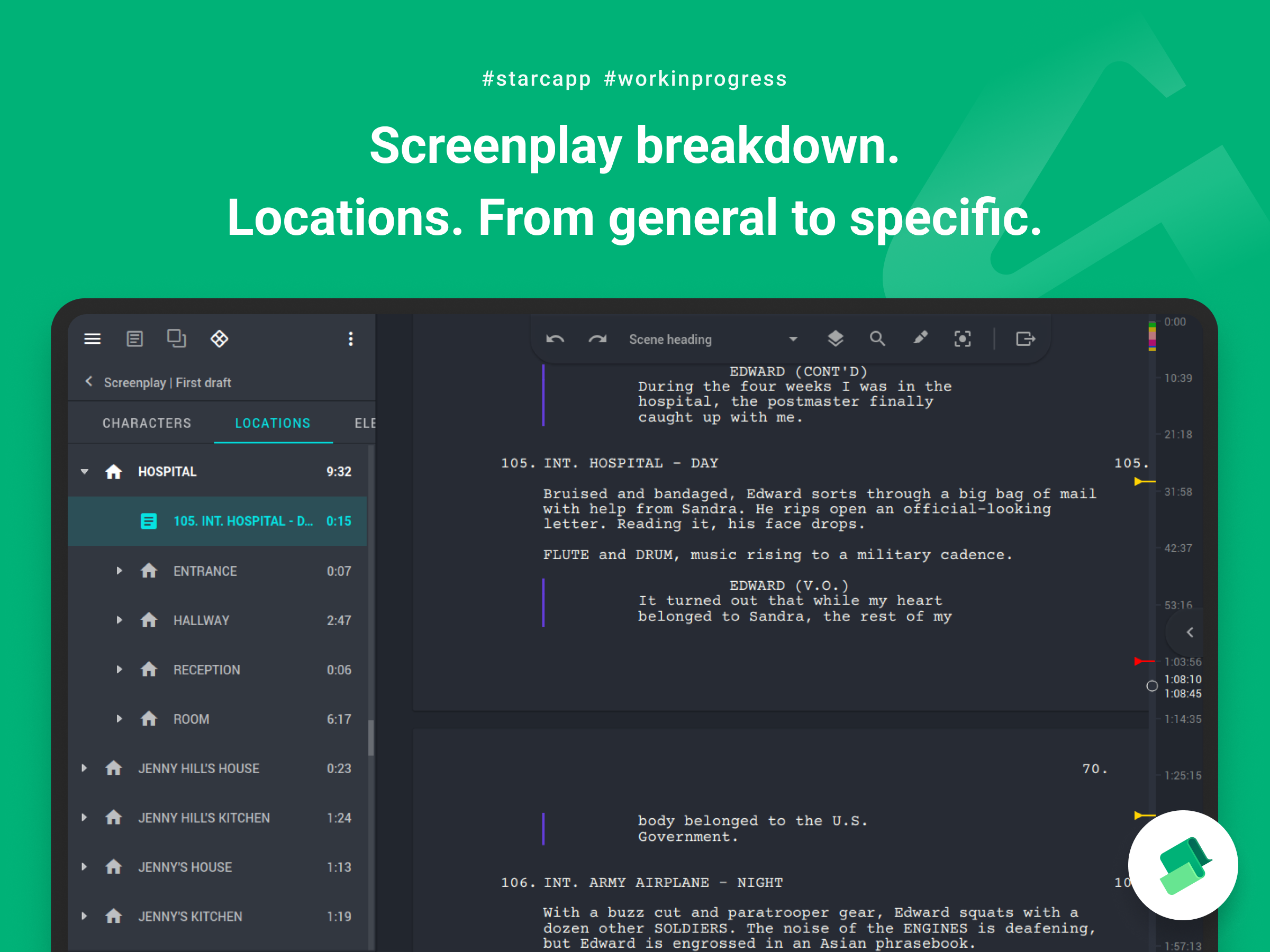
Location navigation is very similar to character navigation with one big exception - it is able to build the structure of locations with sub-locations. The program automatically parses the names of locations and groups them in such a way as to show you the most compact structure of the list of locations while providing it in a tree-like form (from the general to the particular).
You can also reorder locations using the context menu, or by dragging and dropping them, edit and navigate to specific scenes of each location.
Elements
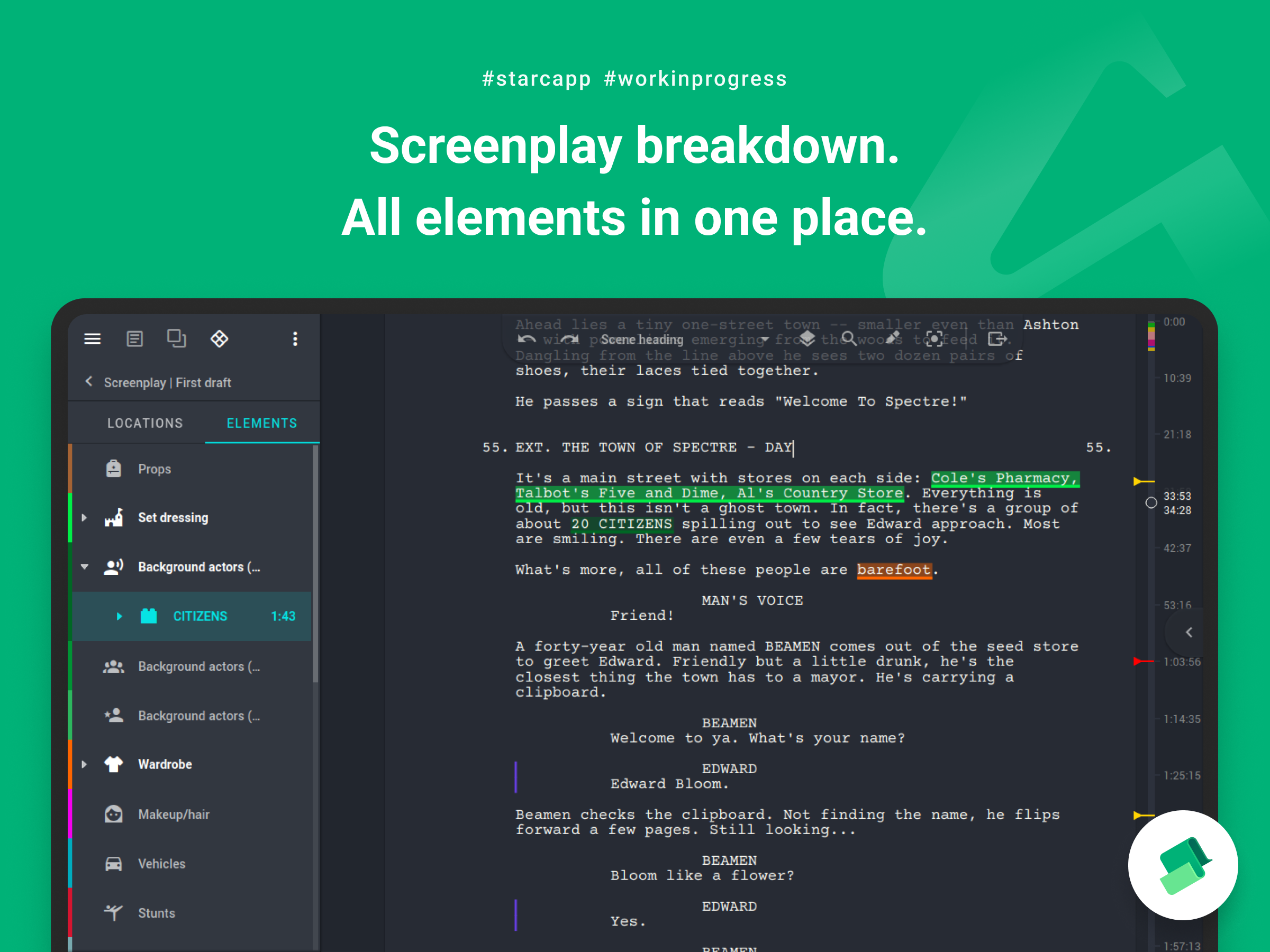
Finally, navigating through the list of script elements.
Here you have access to a list of standard elements categories. You can edit it by changing the names, dragging and dropping them in the order you want, as well as by deleting and adding new ones if you don't have enough of the standard ones.
When specific elements are added to the script, they will all appear in their categories and can also be edited.
Breakdown
Once you've got acquainted with the navigation, it's time to take a look at the central workspace and explore in detail how you can fill a scene with elements.
To add an element to a scene, you can highlight the text the element will refer to and click the Add button in the toolbar that appears to the right of the highlighted text. The sidebar will open the add element page, where you can customize the quantity, description, and even specify the details that apply only to a particular scene.
If there is no text in the scene for which you want to add an element, or if you just don't like too colorful script, you can click the Add element button, which is in the upper right corner of the right sidebar.
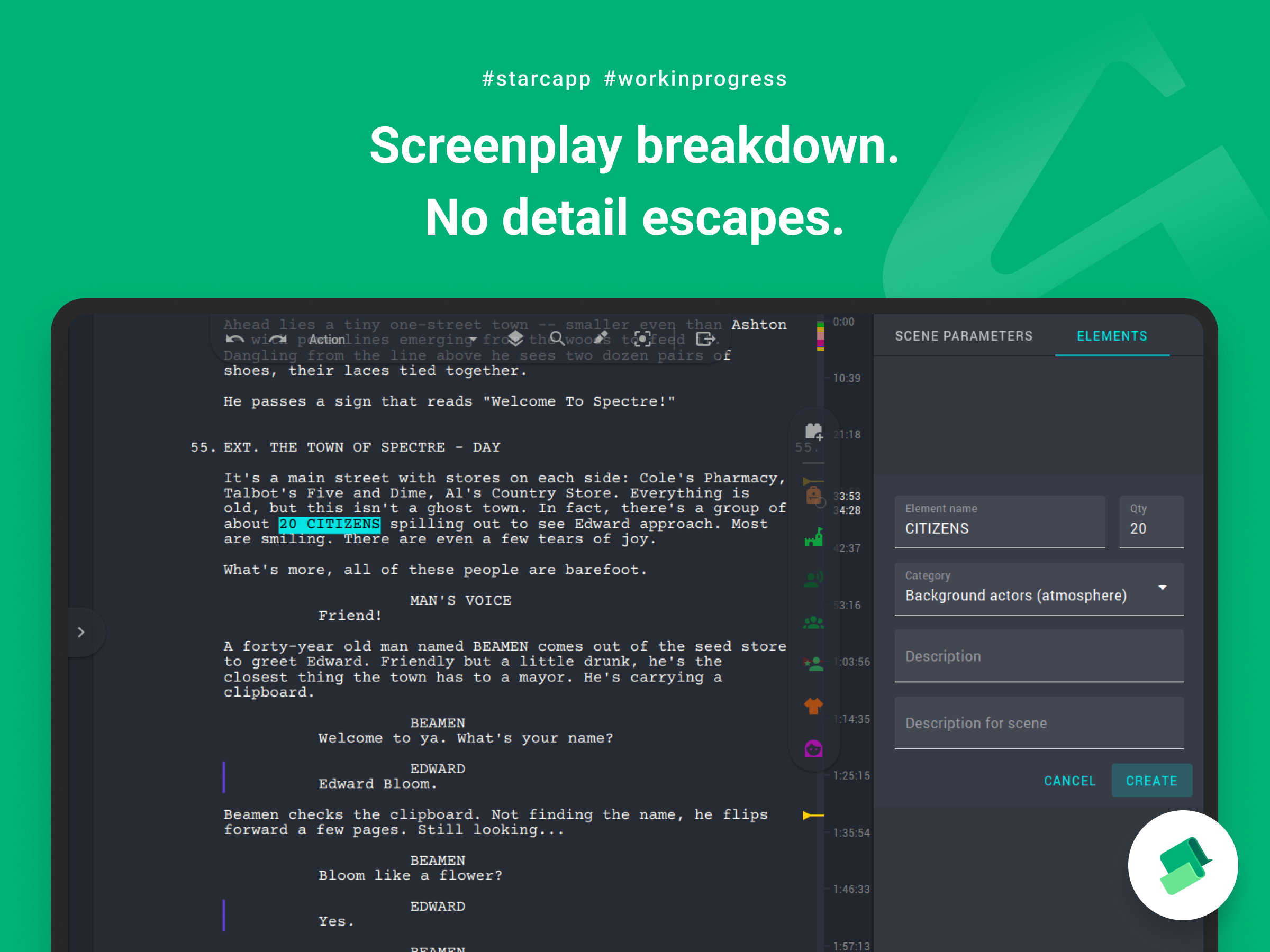
The added element will then appear in the list of all the resources and you can change it if necessary, or remove it from the scene using the context menu in the elements list.
And you'll find more options for adding elements to the scene when you click on the three dot button in the upper right corner of the elements list panel. There you will find options for adding a list of elements of a specific category, as well as options for copying a list of all elements from another scene to the current one and vice versa.

Exporting
After the script has been filled with elements, Story Architect will give you the option to export all the information about it as an excel file (.xlsx).
To save it, click the appropriate button in the central toolbar, and then specify the file where you want to save the script breakdown table.
Other improvements
Today's release includes other improvements to the program, namely:
- the ability to mark an editor's note as done, or delete it, is added directly into the review mode's auxiliary toolbar;
- the color palette of standard themes of the application is improved in terms of error display;
- the default poster size for the project is corrected, now it does not differ from the user-generaget posters and the start page looks more neat;
- display of the list of co-authors of the previous project when you open another project is fixed;
- an issue with saving the order of characters and locations when synchronizing a cloud project is fixed;
- an issue with updating and rewriting the project structure when you reconnect to the cloud server is fixed;
- an issue with the rendering of co-authors' avatars is fixed;
- an issue with co-authors cursors jumping when adding text is fixed, now they are displayed accurately in the places where the co-author's cursor is located;
- the problem with renaming complex locations, when the script has locations of the type "HOUSE" and "HOUSE - KITCHEN" is fixed - renaming the main location now leads to renaming of the sublocations;
- a crash when working simultaneously in several text editors on the same script is fixed;
- crashes while dragging and dropping items in the treatment are fixed;
- crashes when adding new lines in some cases when working with comics are fixed;
- an issue with updating line numbers at the end of large comic book scripts is fixed;
- an issue with interline indentation when dragging the first scene in a structure is fixed;
- a crash when launching on some versions of 32-bit Windows is fixed;
- an issue with the display of fonts in Windows is fixed (first of all, this applies to fonts which characters have different width, such as Arial).
That's it, guys :)
I hope you like everything that's happening here! And even if you don't, tell us about it! Send us your wishes and impressions - let's improve and develop our common cause together!