Let's imagine that a producer calls you in the morning and says:
- I need a synopsis right away.
- No synopsis yet.
- Then an outline.
- I haven't done it yet.
- Do you at least have a list of characters?
At this point, you can answer “Yes” and hang up. Let's see how to export a list of characters with photos and descriptions from Story Architect in a couple of clicks.
If you don't have Story Architect app yet or downloaded it a second ago, read the instructions. Briefly: go to the download page, go through the standard program installation procedure and create a project inside. A step by step guide to getting to know Story Architect is here.
The first thing to do is to go to the character profile. To do this, open the project with the script, find the "Characters" column and click on the desired name.
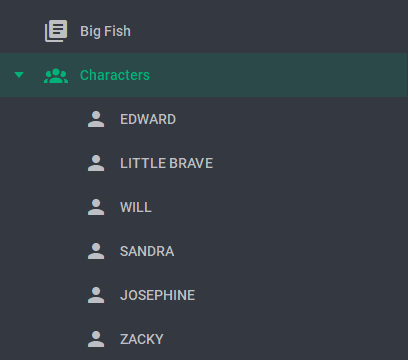
Next, click the button with three bars on the top panel and select "Export Current Document" from the menu. The same action can be activated by Alt + E key combination.

In the window that appears, select the export format - PDF or DOCX - and the profile items that you want to reflect in the final document. Caution: images and watermarks are available only in PDF format.
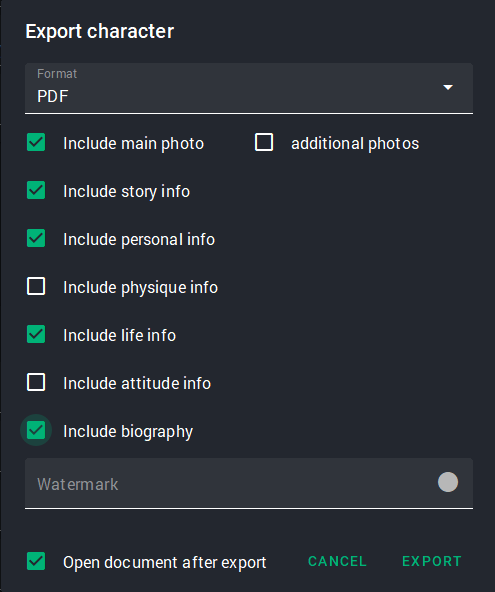
Click "Export" and get the profile in a form that is easy to read and transfer. The lines that were left blank when filling out the profile are not included in the export.
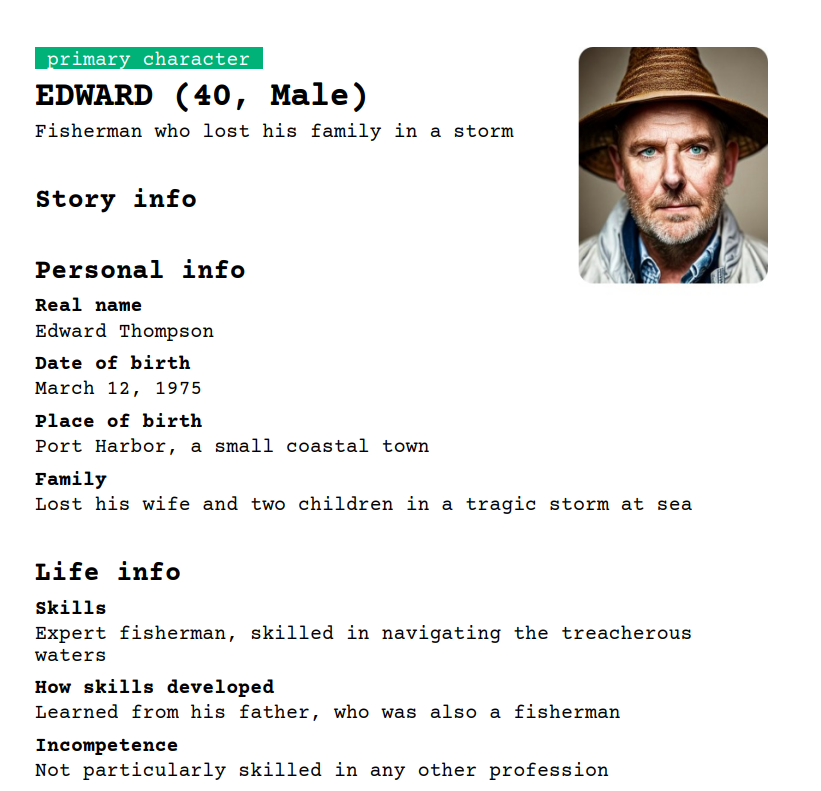
In addition to exporting characters one by one, you can also make a document with all characters at once. Go back to the general section "Characters", where you usually build a relationship map, and again go to Menu - "Export current document" (or press Alt + E). In the window that appears, you can choose which characters and parameters will be reflected in the document.
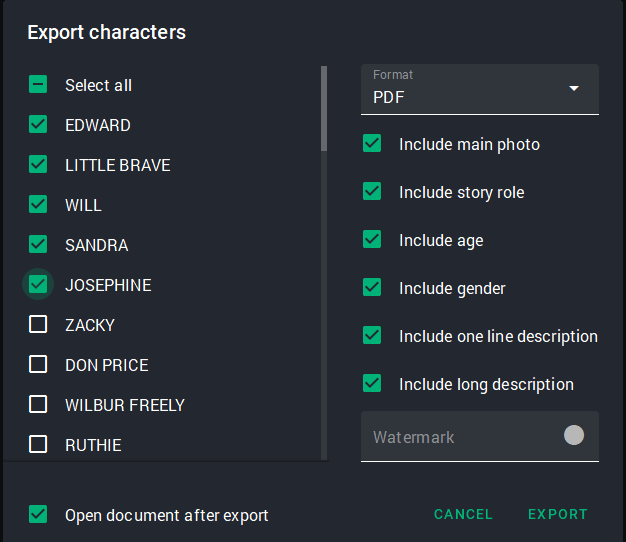
Click "Export" and you will get an illustrated list of all characters.
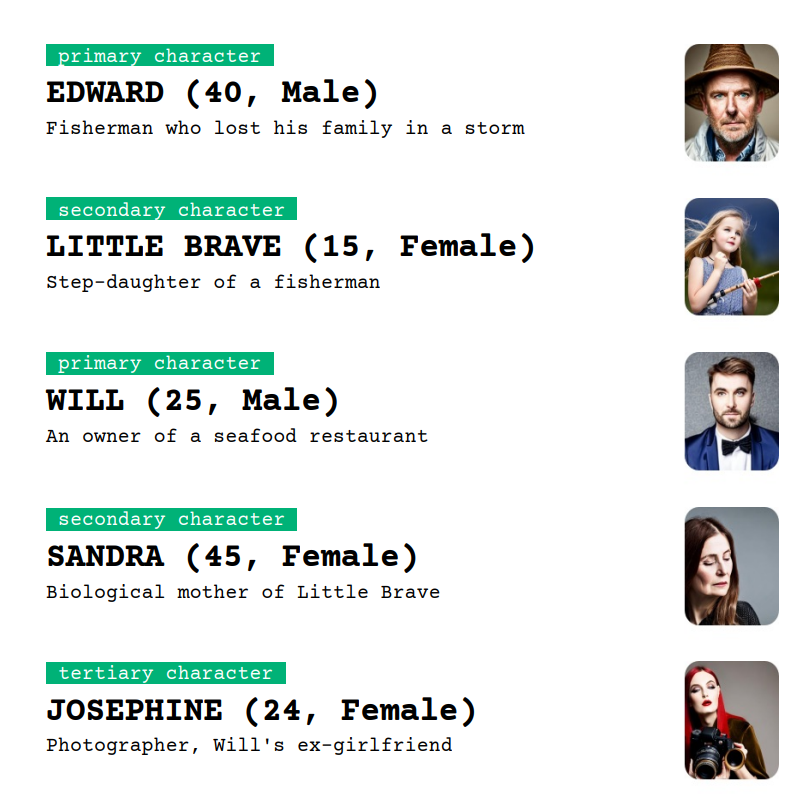
Everything is ready, you can safely send it to the producer. Or you can take another look at it by yourself and, perhaps, once again rethink something in your still-not-ready masterpiece.