Writers who are used to working remotely can hardly imagine their lives without cloud services. After all, you can't pigeonhole a copy of a project to your co-author or editor. Story Architect understands this too and therefore provides the ability to save scripts in the cloud to users with a CLOUD subscription.
If you don't have Story Architect app yet or downloaded it a second ago, read the instructions. Briefly: go to the download page, go through the standard program installation procedure and create a project inside. A step by step guide to getting to know Story Architect is here.
Let's start with creating a project. Here everything is the same as always: click on "+ Create Story" on the start screen, select the type of story and enter its name. Next, select "Save story in the cloud" and click "Create".
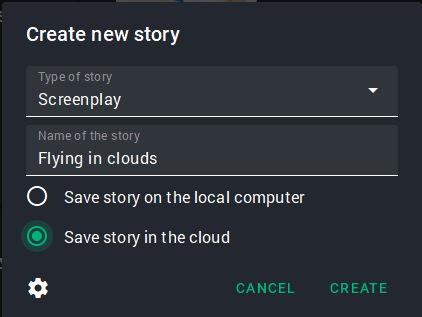
Now we are on the project information screen. On the top left panel, click on the silhouette icon and you'll be taken to the co-authoring settings screen.
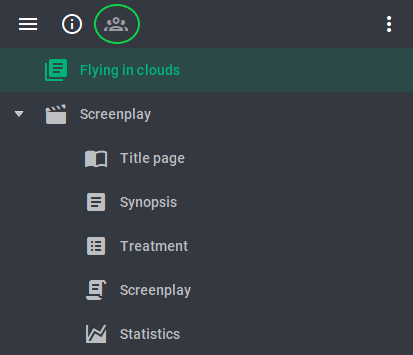
Here you can enter the e-mail of the person to whom you want to give access to the project, as well as set his role - Editor, Commentator or Reader.
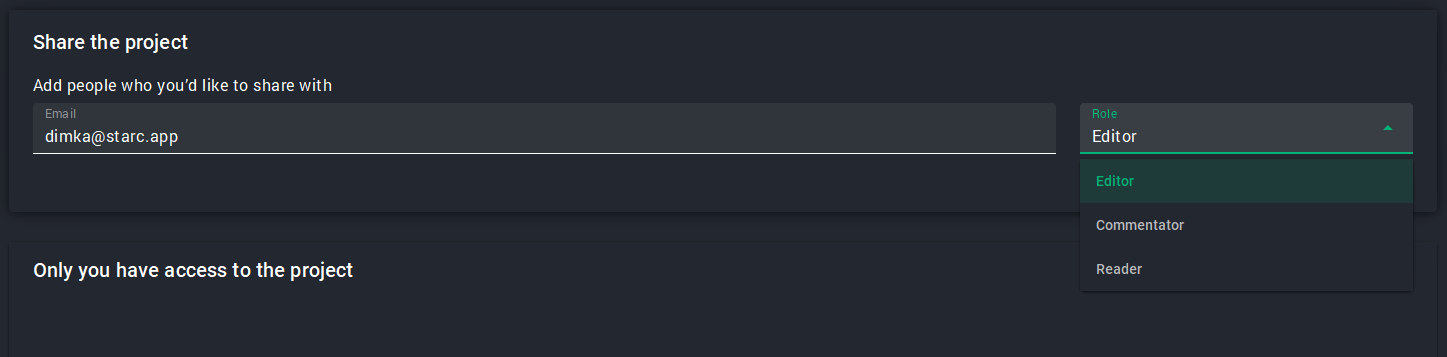
And if you click the "Configure Access" button under the role selection, the window that appears will display advanced settings. Here you can grant viewing, editing and commenting rights to specific parts of the project, if it includes several episodes, or close some of them. In case full access is required, it is enough to click on the "Provide access to all documents" switch.
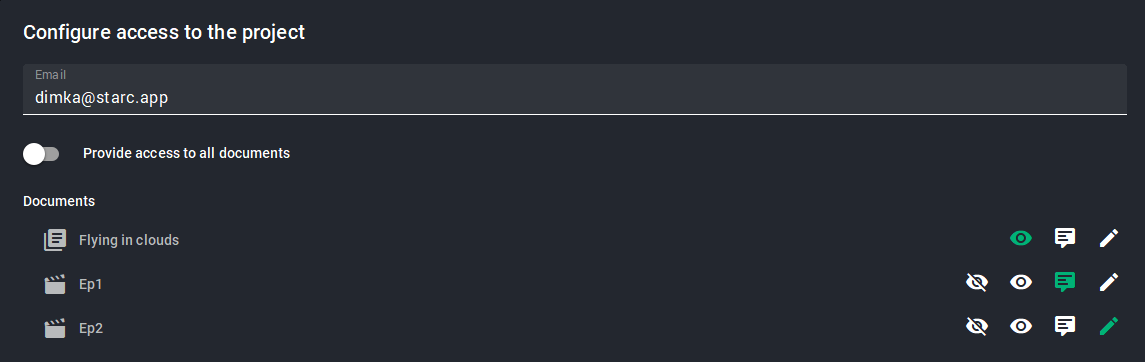
Click on "Grant access" and return to the main screen of co-authorship settings. Now the person you invited to work on the project is displayed here. Take note: editing options depend on the type of subscription your co-author has; if he/she has a FREE version, then, having gained access, he/she will be able to perform in the project only those actions that are available in his/her subscription. For example, only co-writers with PRO or CLOUD subscriptions can work with cards, image gallery or location/character maps; only co-writers with CLOUD subscriptions can work with the script breakdown. Co-authors with FREE plan are able to work only with the script text itself and some other modules, which are included in their version of the program. As for the modules available only in paid subscriptions, with FREE version they can be viewed, but not edited.
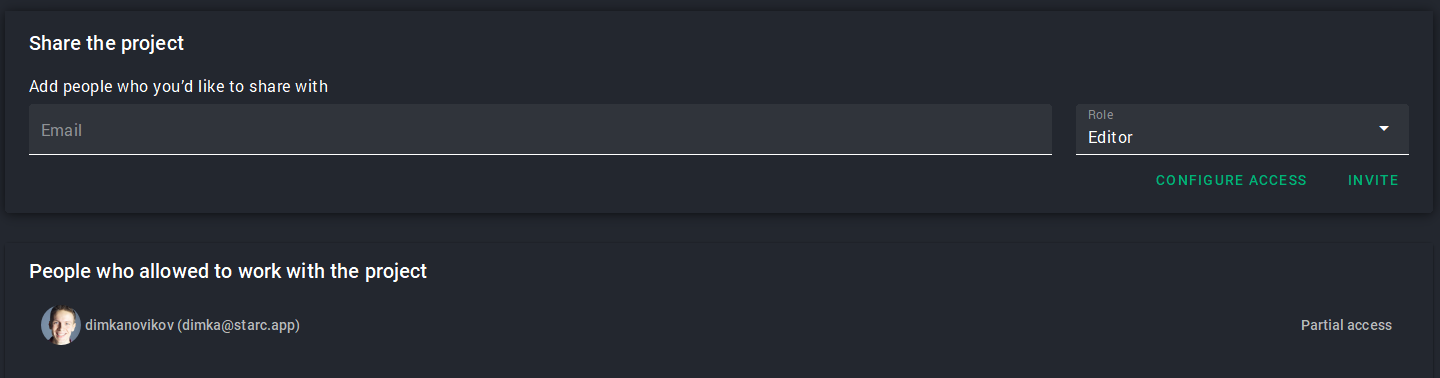
Already existing projects can also be uploaded to the cloud or, conversely, transferred to the local storage of your computer. To do this, go to the start screen, where the project thumbnails are displayed, and left-click on the desired one. In the menu that appears, select "Save to local file" or "Move to the cloud". The cloud and the computer icons at the bottom of the thumbnail show where the project is stored.
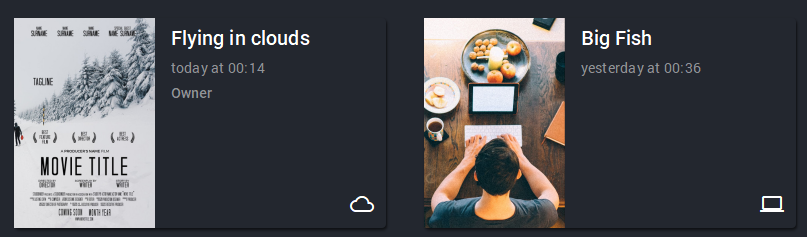
That's it! Now you can write in 4 hands together with a co-author and submit the project before the deadline. That is, of course, if there are no creative disagreements.