We know how important the right mood and feeling of comfort while working is for creative people. That's why we offer you to learn how to choose or create a custom theme in the Story Architect app.
If you don't have Story Architect app yet or downloaded it a second ago, read the instructions. Briefly: go to the download page, go through the standard program installation procedure and create a project inside. A step by step guide to getting to know Story Architect is here.
The first thing we are interested in is the main menu button (three bars in the upper left corner). After clicking on it, a window will appear, at the very bottom of which there is a tab "Application Settings" - this is what we need.
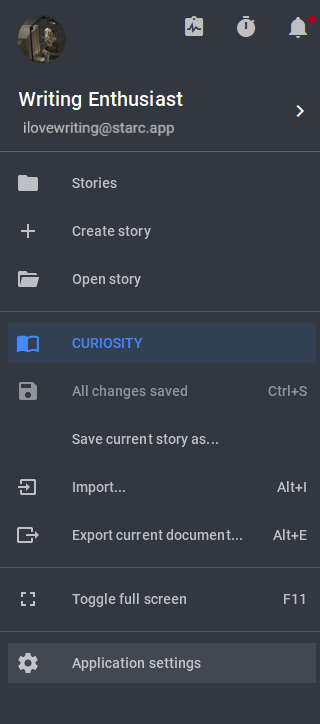
We are taken to a settings window after clicking the icon. Under the "User interface" heading is the section for selecting and configuring application themes.
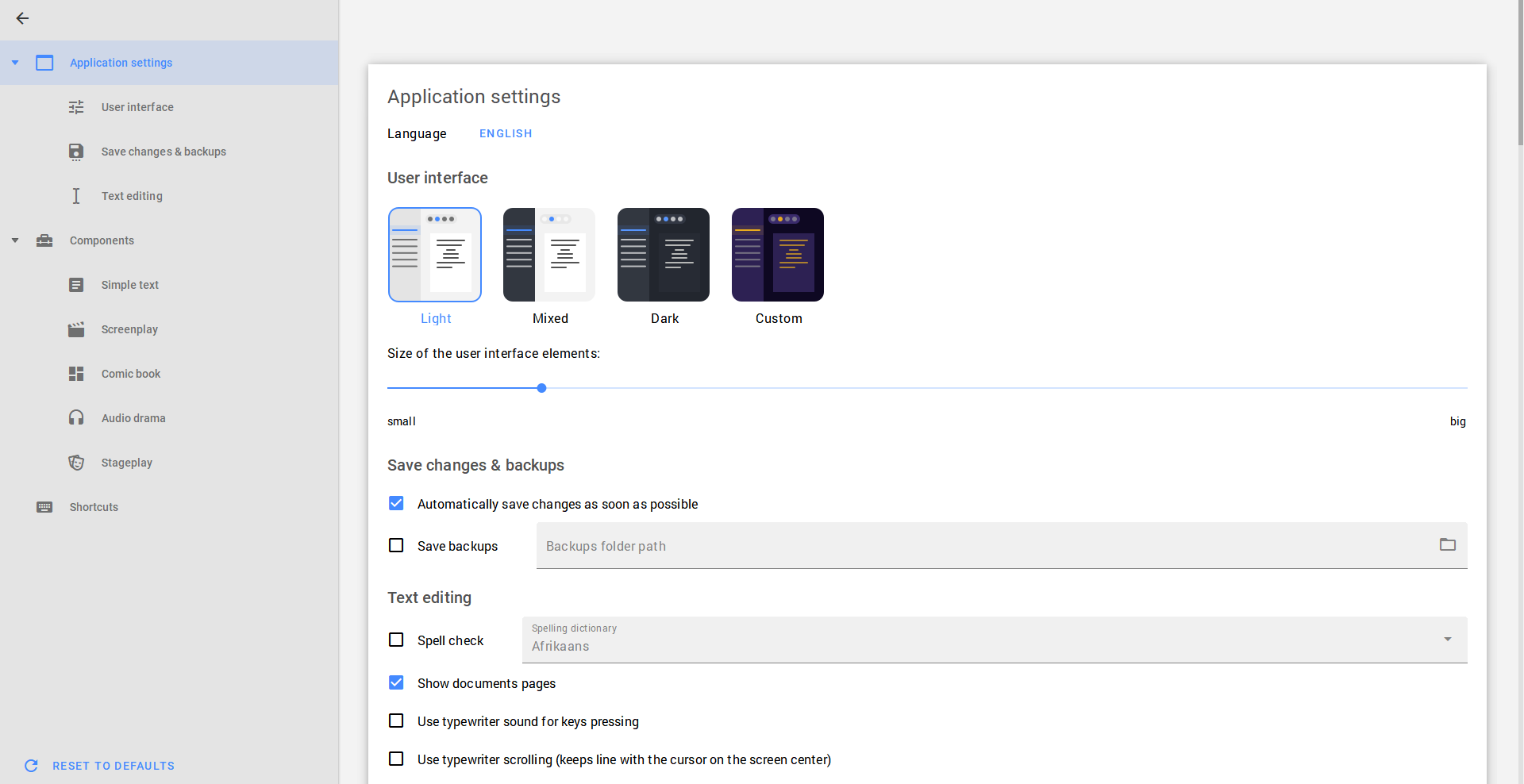
Among the basic themes available to us, there’s a Light one:
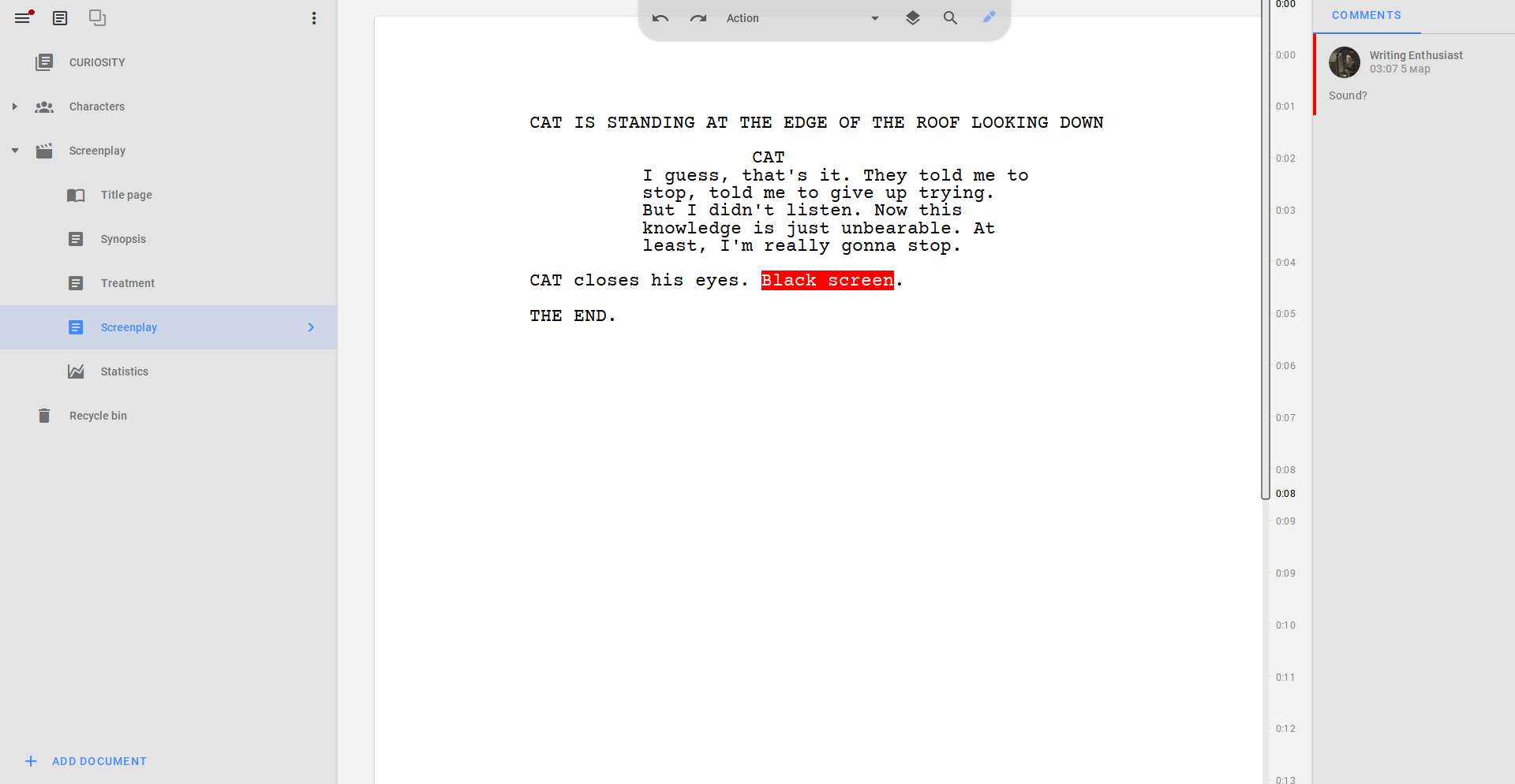
A Mixed one, in which the sidebar turns dark gray and the main field remains white:
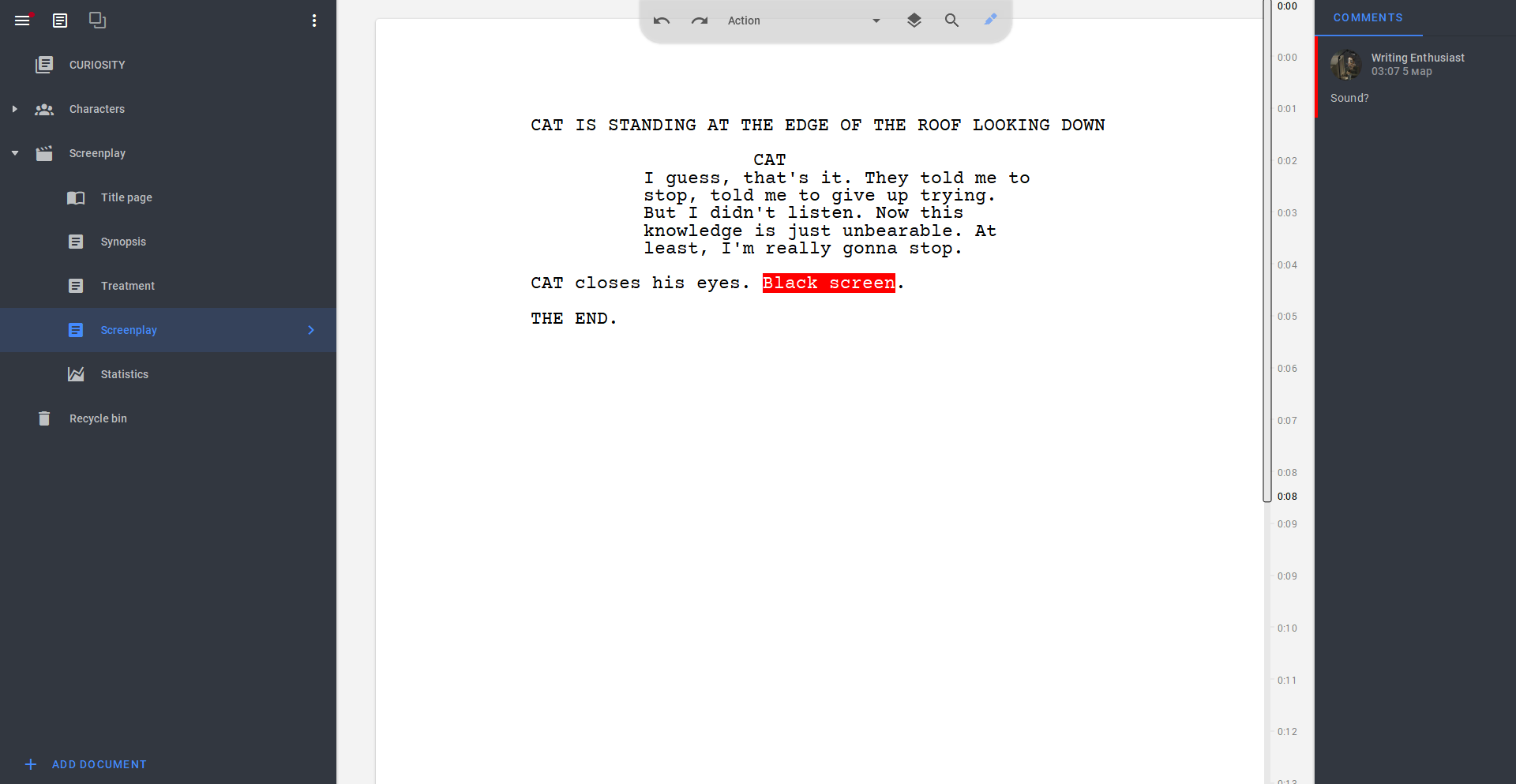
And also a Dark one:
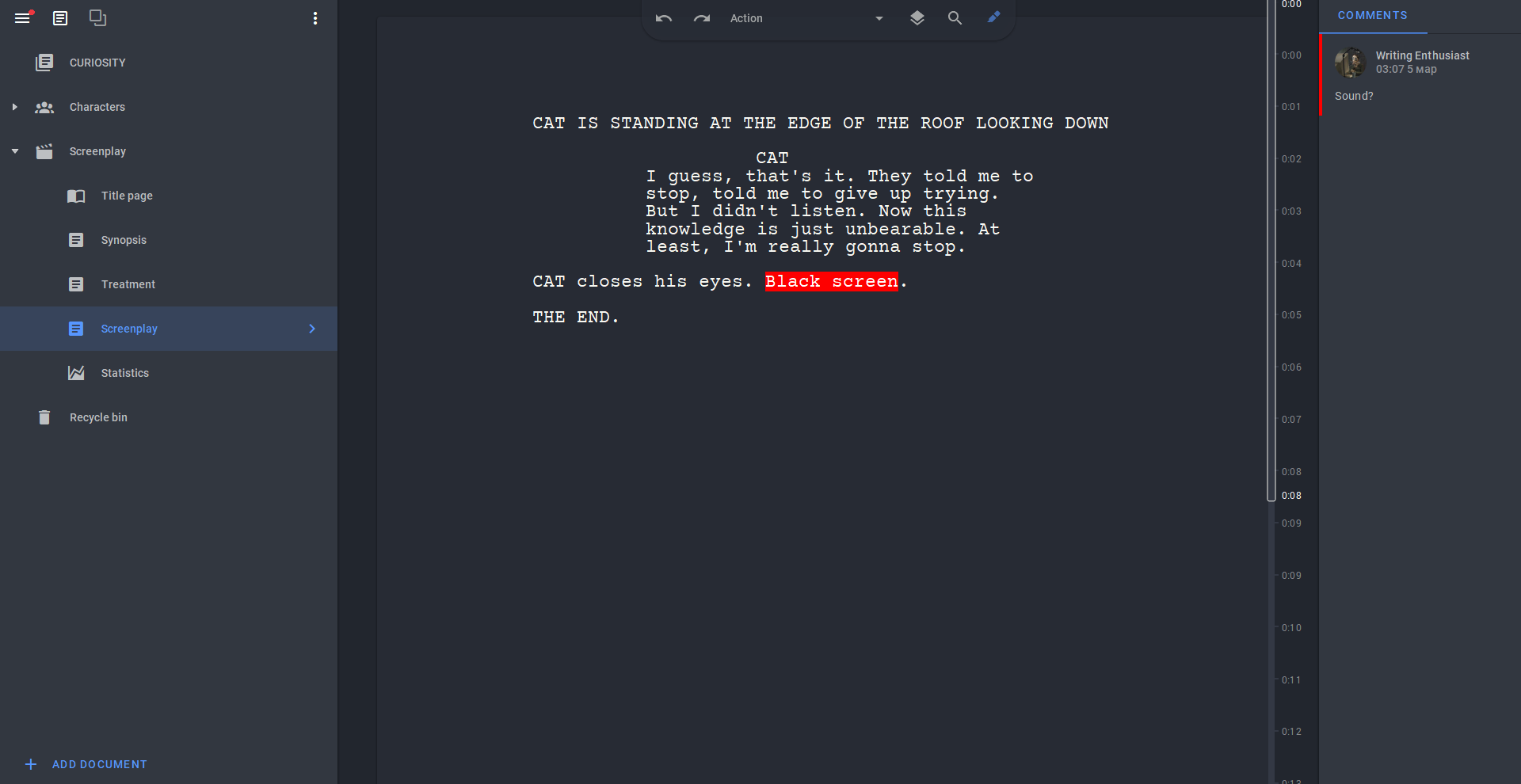
There is also a fourth option. If you click the "Custom" button, you can customize a theme by choosing the color of the primary screen, accent, background, surface, text editor, and error indicator. Each group allows you to set a color of the element background (left half of the button) and text (right half of the button). In this mode, you can go to the writing screen - for example, to the tab "Screenplay" and adjust the appearance of the program immediately on the example of your work.
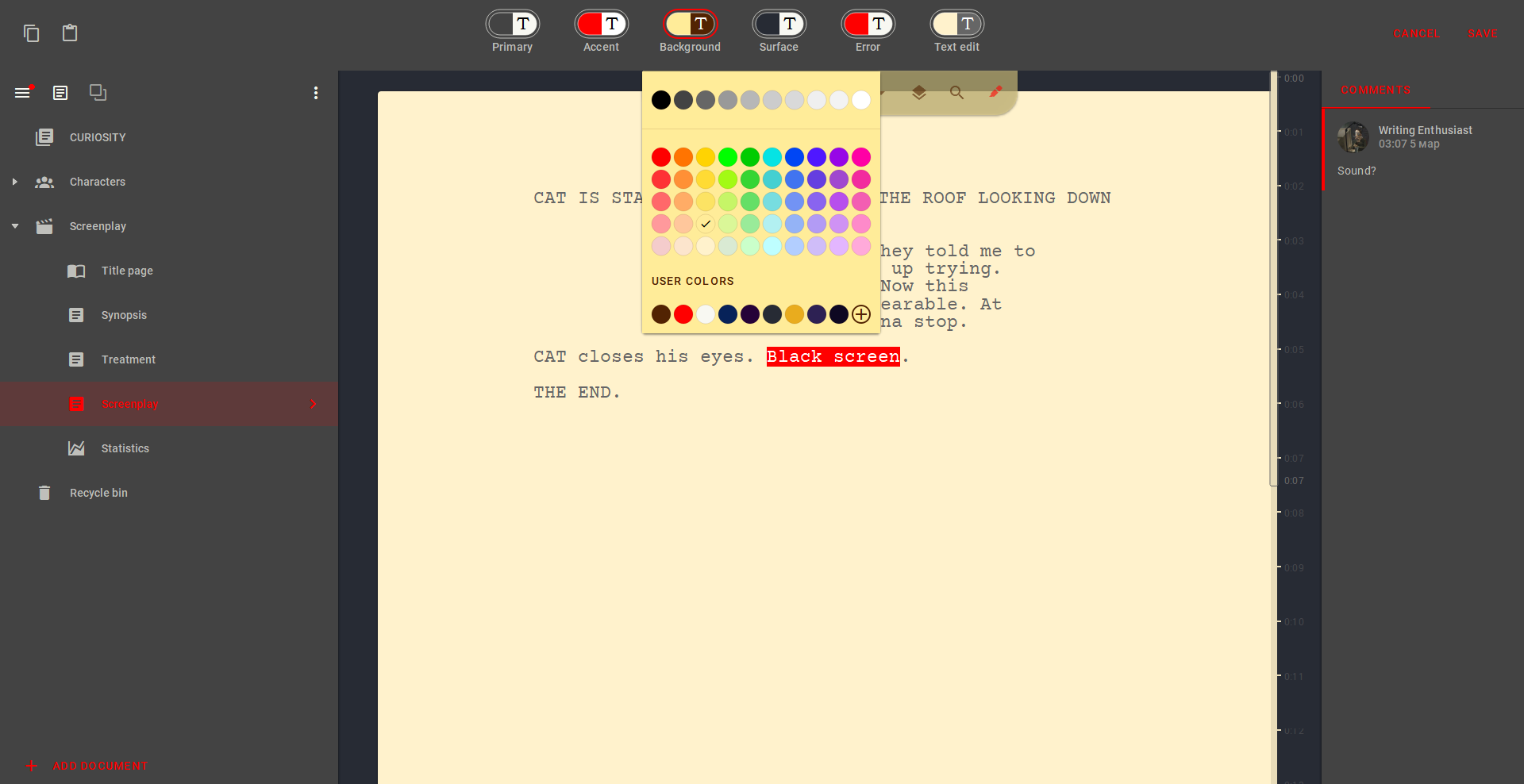
If you don't really want to mess around with the palette or have no design skills, you can use one of the ready-made custom Story Architect themes. To do this, copy the HASH of one of the themes and paste it using the icon in the upper left corner. The same action can be done via theme preview context menu. Open a gallery of ready-made themes via this link.
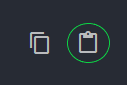
If you still play with the settings and you suddenly have a design masterpiece, you can save your HASH by copying it – just click the button in the upper left corner.
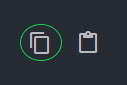
Share your designs on social networks using the hashtag #STARCthemes or directly to our email. We'll add HASHs of the coolest designs to our web page with your name as an author.
Stay creative with Story Architect in any color you feel comfortable with. STARC allows you to customize almost every feature to your individual preferences.