When starting your journey in Story Architect, it's handy to have a roadmap. In this article, we'll explain how navigation works within STARC projects and where to click to easily get to the screens you need.
If you don't have Story Architect app yet or downloaded it a second ago, read the instructions. Briefly: go to the download page, go through the standard program installation procedure and create a project inside. A step by step guide to getting to know Story Architect is here.
The main navigation is divided into 2 levels - by project and by document in the project. Let's start with the first one. When you open a project, the Story Architect interface is visually divided into two parts - navigation on the left and the main workspace on the right.
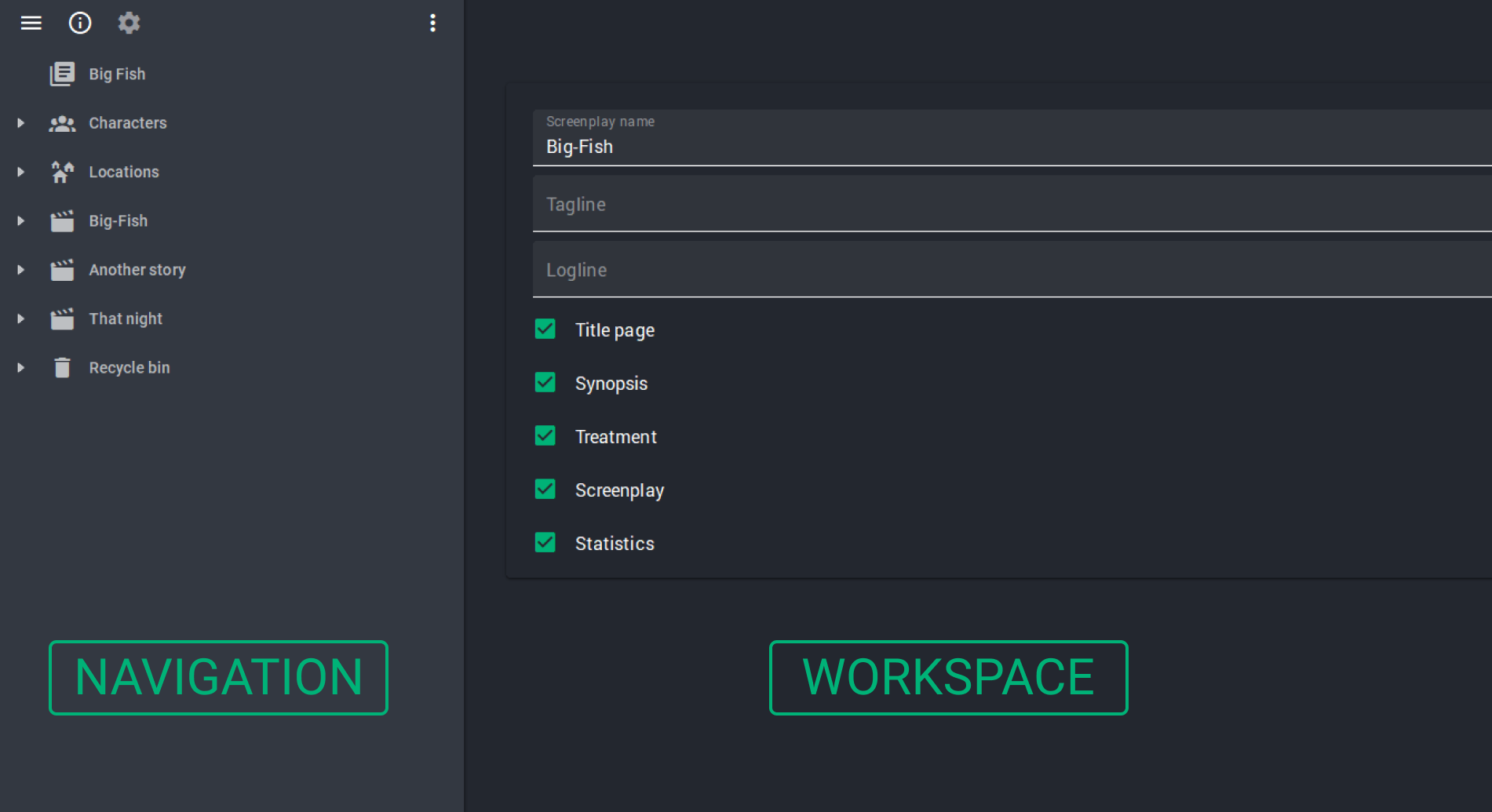
The first level navigation includes tabs with general information about the project, locations, characters, series, etc. Each of these elements can be dragged with the mouse to another spot (for example, to change the order of series or to delete a document by dragging it to the recycle bin).
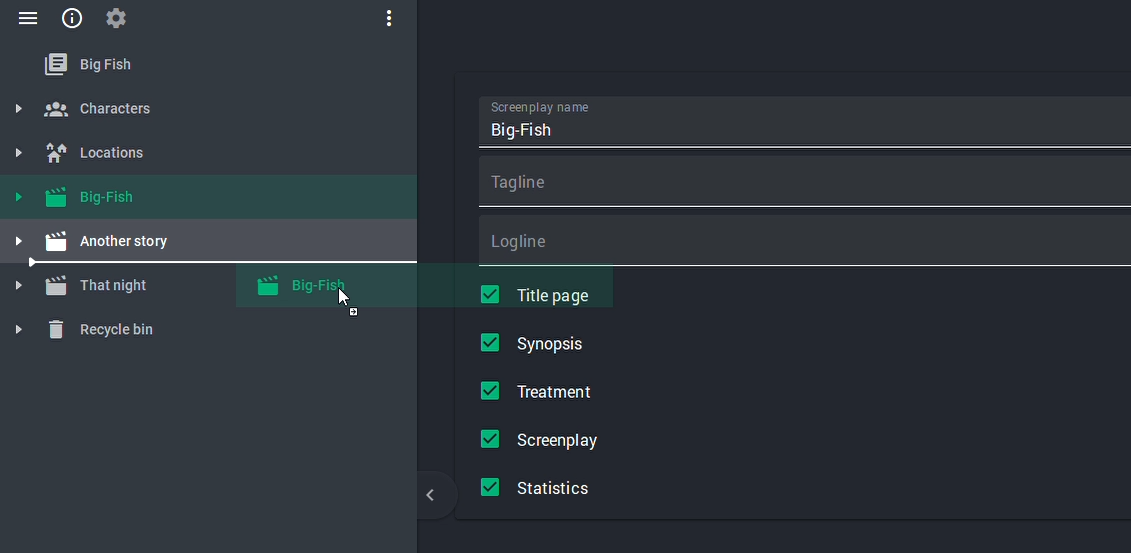
Second-level navigation involves moving within a specific document, such as a screenplay. To do this, select the desired series and double-click it or click on the triangle on the left to open the drop-down list. There go to the Screenplay section.
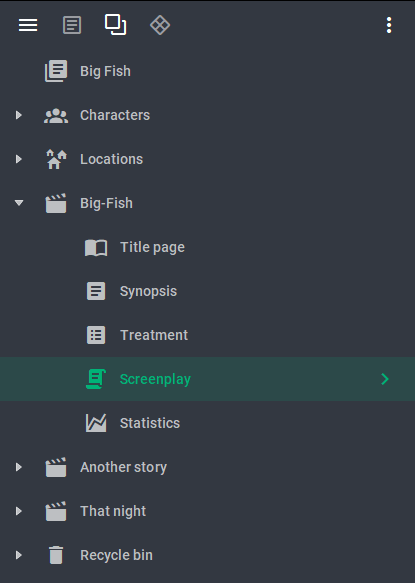
We can go further and dive into the scene-by-scene breakdown. To do this, double-click on the Screenplay section again, or click on the arrow on the right.
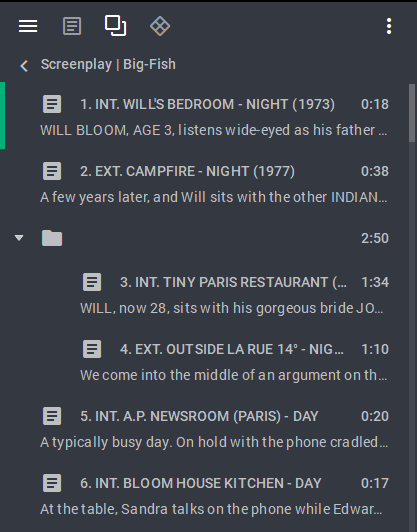
Each scene can also be moved anywhere in the script by dragging and dropping with a mouse. These changes will be instantly reflected in the text as well.
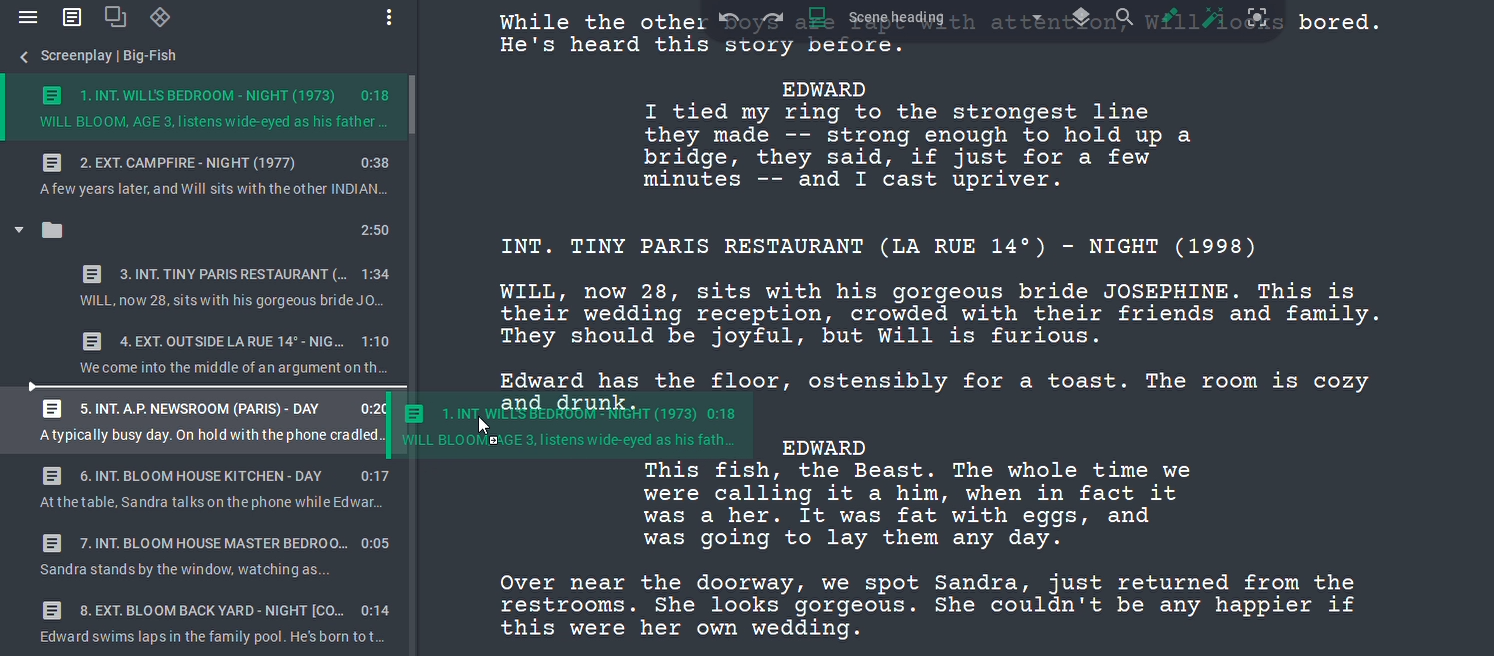
In addition, in the menu on the top left you can switch between different views of the current document. For example, in the screenplay view the first icon opens the standard text display. The second icon is responsible for displaying the script in the cards form. Clicking on the next icon takes you to the timeline, and the last icon opens the script breakdown. Changes to the screenplay are synchronized between all four modules.
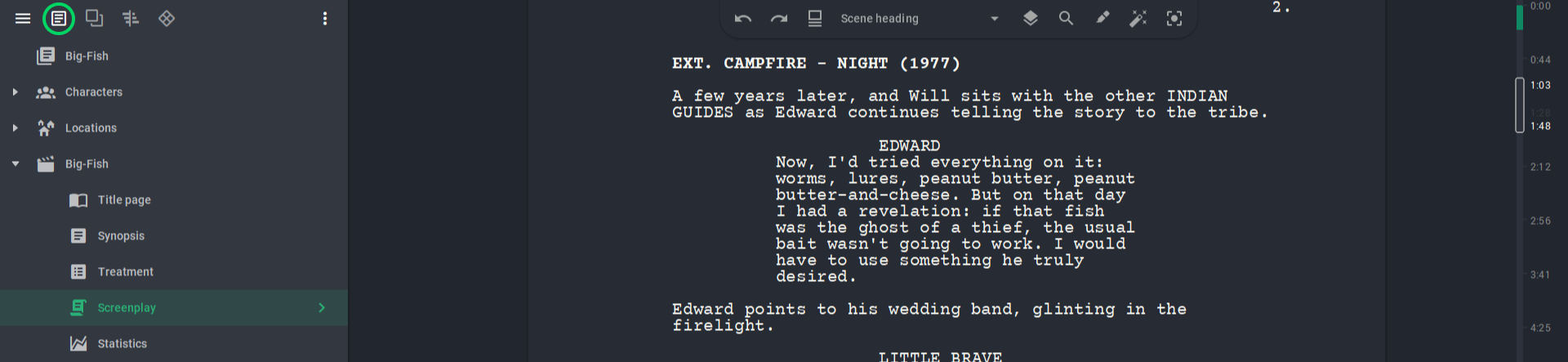
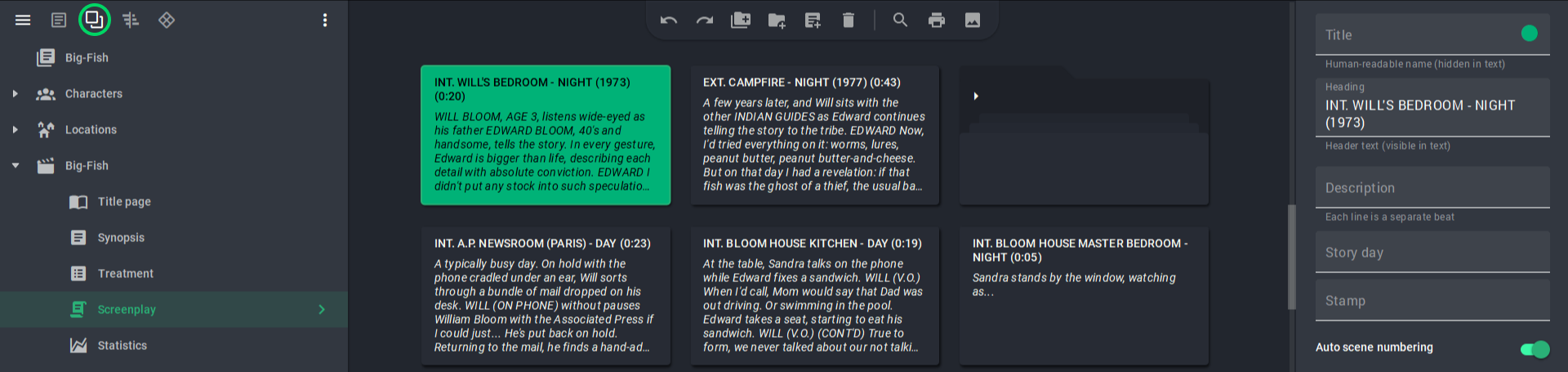
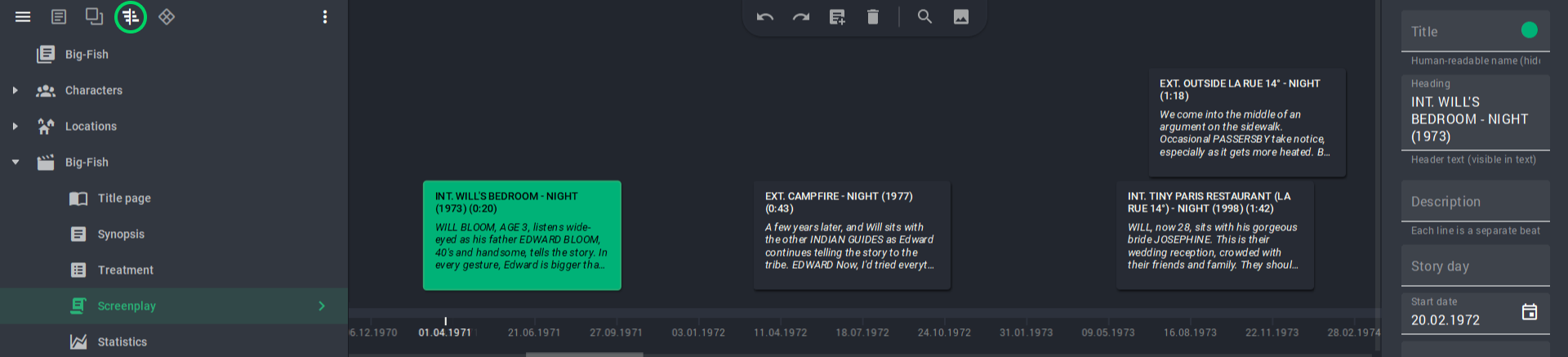
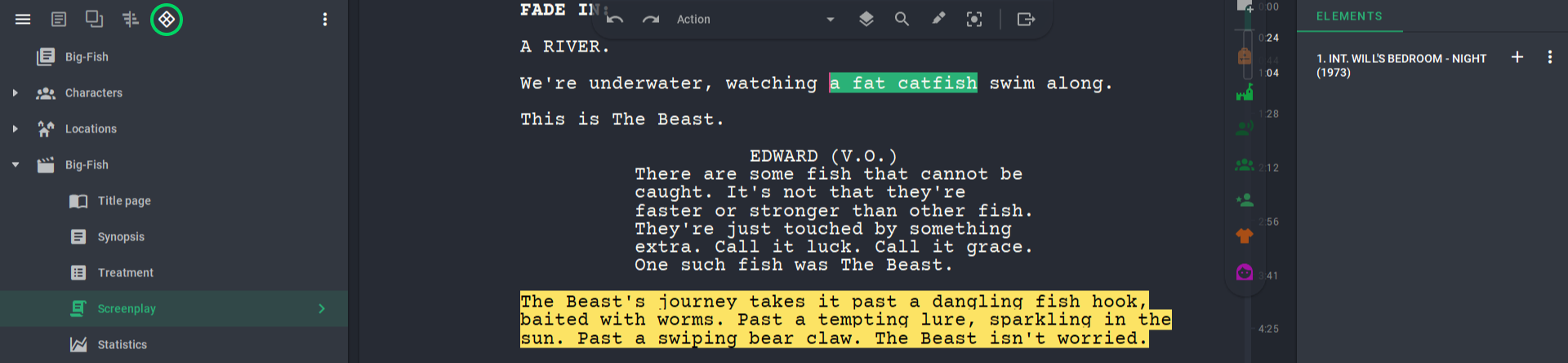
In a nutshell: all Story Architect navigation is located on the left. Within a project you can open and move different types of documents and double-click to go deeper into a specific document. In its internal navigation you can also move smaller elements.