Many writers are used to the fact that their works should be formatted according to popular templates – Courier font for scripts, width alignment and paragraph spaces for novels, etc. But sometimes studios and editors set their own requirements for text layout. Let's take a look at how to customize any template in Story Architect.
If you don't already have the Story Architect app or downloaded it a second ago, read the instructions on how to install it, as well as how to log in to your personal account.
No matter what type of story you're working on, all templates can be customized in one place. Click on the burger button in the upper left corner and select "Application Settings." You can do this either before you start word processing or during.
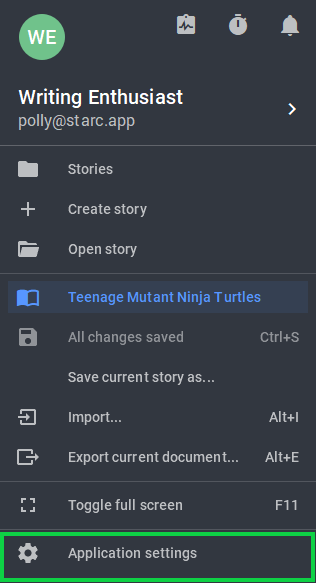
Scrolling down a bit or paying attention to the left sidebar, you can see the "Components" subheading and the customization window for each module. We'll break down the customization algorithm using the example of a screenplay, but the same path will be relevant for a novel, comic book, stage play, and audio drama.
At the end of the line where the main template is specified, click on the three dots and select "Create new template based on current".
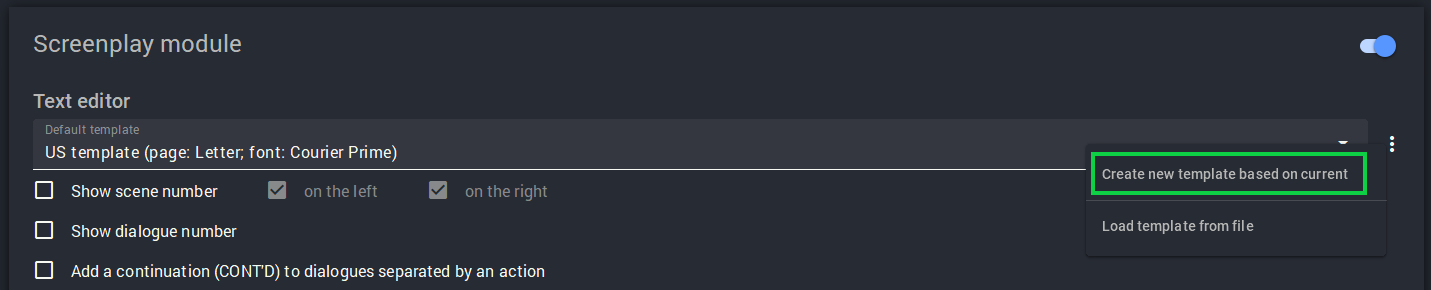
After pressing it, we get to the section of custom template settings. Here you can specify the name, set the page format, margin indents, the location of page numbering and the division of the page by columns.
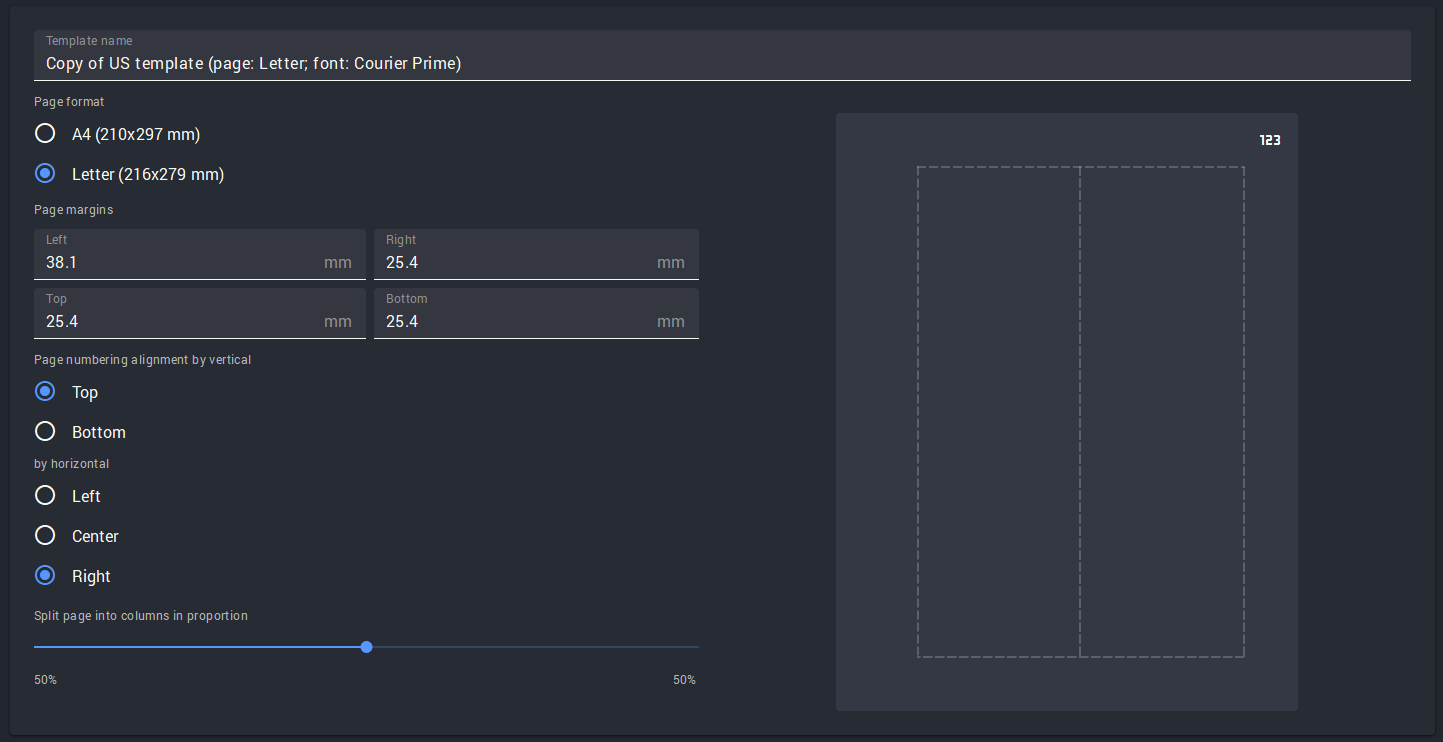
If you want to customize the cover page, select the book icon on the left sidebar. Arrange the rows as your heart or producer requires.
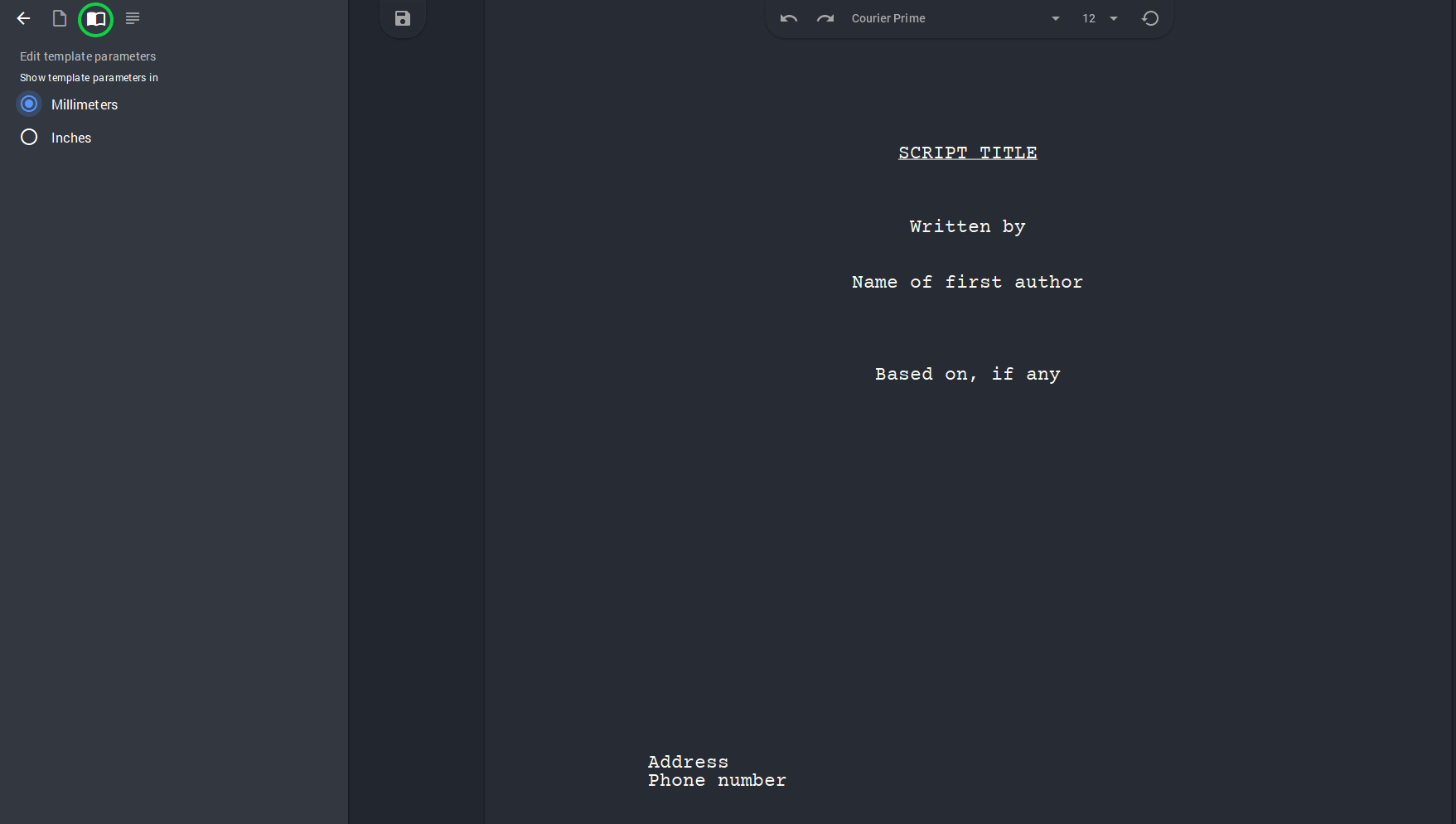
If you select the four bar icon on the same sidebar, you will get to the detailed customization section of all the text components of the template. Here you can choose the font headset, size, and lettering, as well as set spacing and indentation for everything from headings and cues to text notes and transitions.
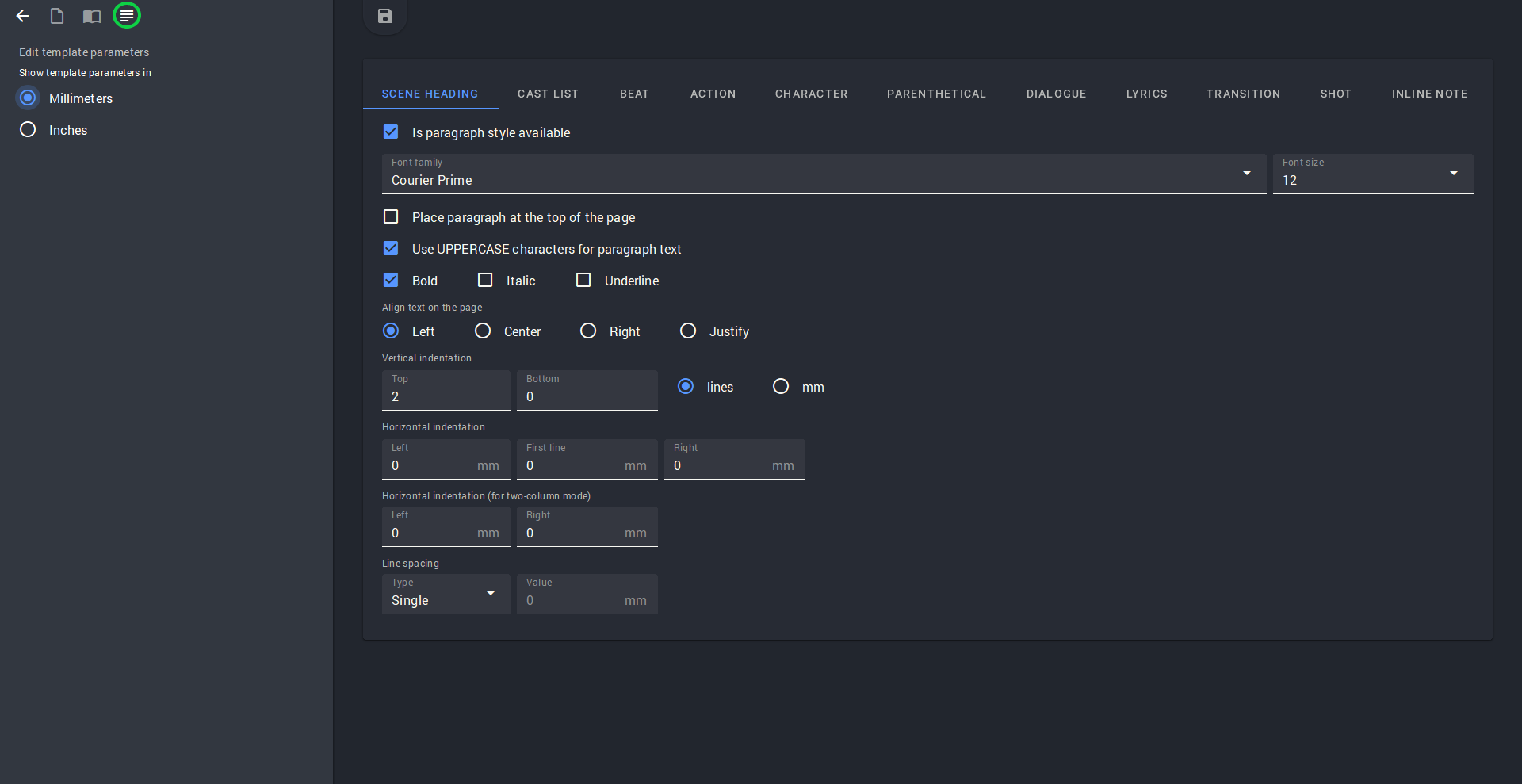
Click the save icon at the top and that's it, the customized template is saved. Now it will automatically apply to both new and existing scripts. But if you need to format one of your projects for a different template, there is also such an option. You need to go to the project and click on the screenplay tab and then on the gear icon at the top.
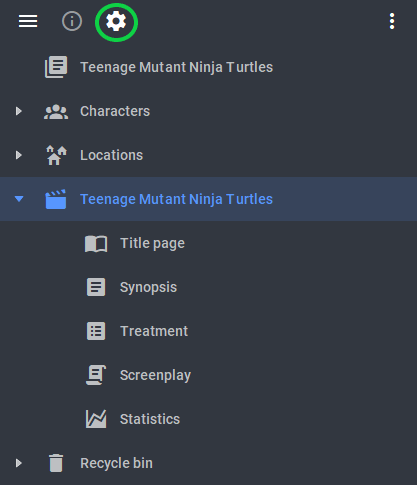
Next, find the item "Override common settings for this screenplay" and check the box next to it. In the drop-down list, select the template that you want to apply to the current project. The same works for other types of texts.
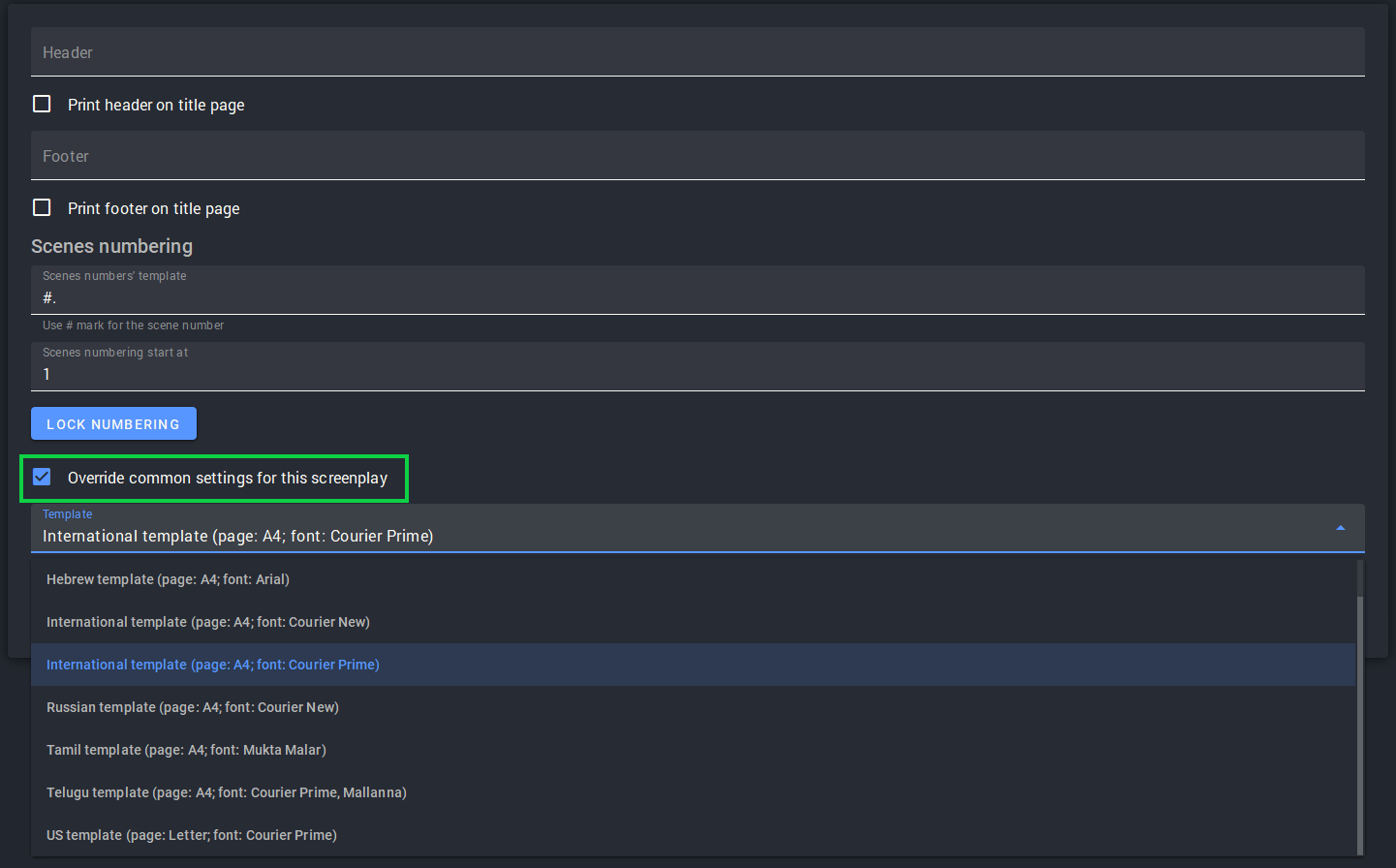
Thus, you can customize absolutely any ready-made template for your needs. No producer or editor will nitpick.