If you're reading this article, you've probably already written one or more novels in Story Architect. The next step is to export the text to share with the world, editors, and publishers.
If you don't already have the Story Architect app or downloaded it a second ago, read the instructions on how to install it, as well as how to log in to your personal account.
So, we are in the window of your project. The first step on the way to export is to click on the burger button in the upper left corner.
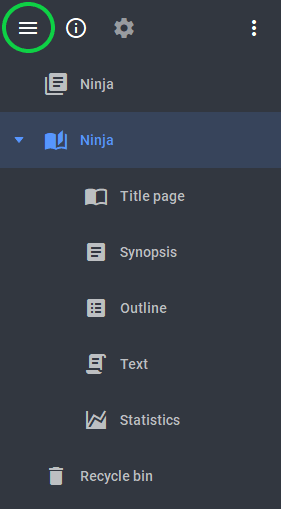
In the panel that appears, select "Export current document". You can shorten these two steps to one by using the Alt + E keyboard shortcut.
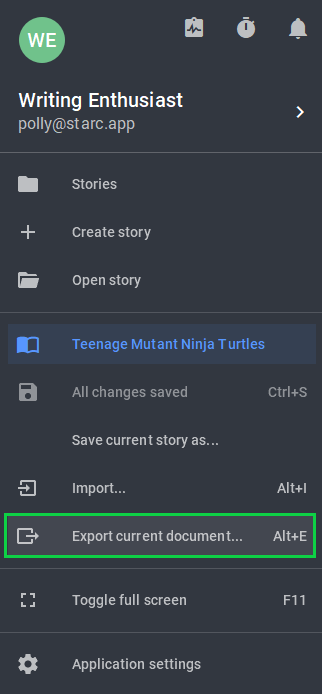
We’ve made it to the export settings. Here you can mark which parts of the project you want to export, as well as specify whether you want to include review marks, notes and parts & chapters footers. There's also an option to configure scenes’ ornamental breaks.
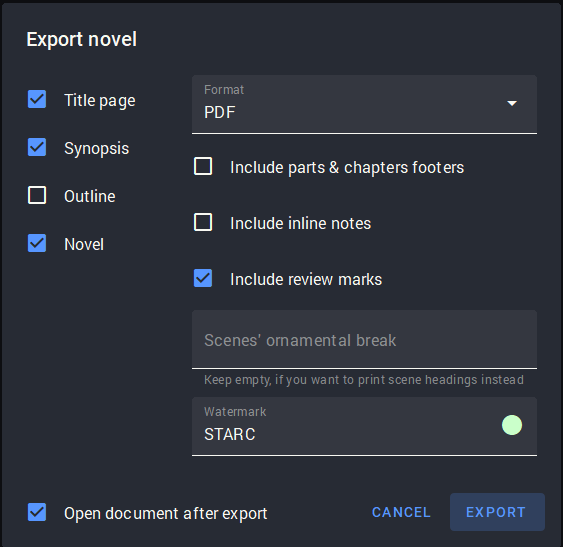
The first line on the right allows you to select one of four formats for the final file:
- DOCX is the format where the editor can leave marks and comments.
- PDF is about sharing with someone (friends, team) without fear of the project being changed. Better safe than sorry.
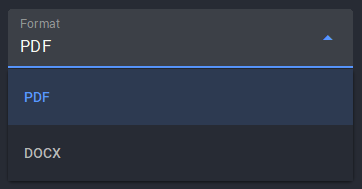
Also in the same window you can add a watermark to your text when exporting in PDF format. This will further protect it from copying and violation of your copyrights. Enter the word that will be displayed as a watermark in the bottom line and choose its color.
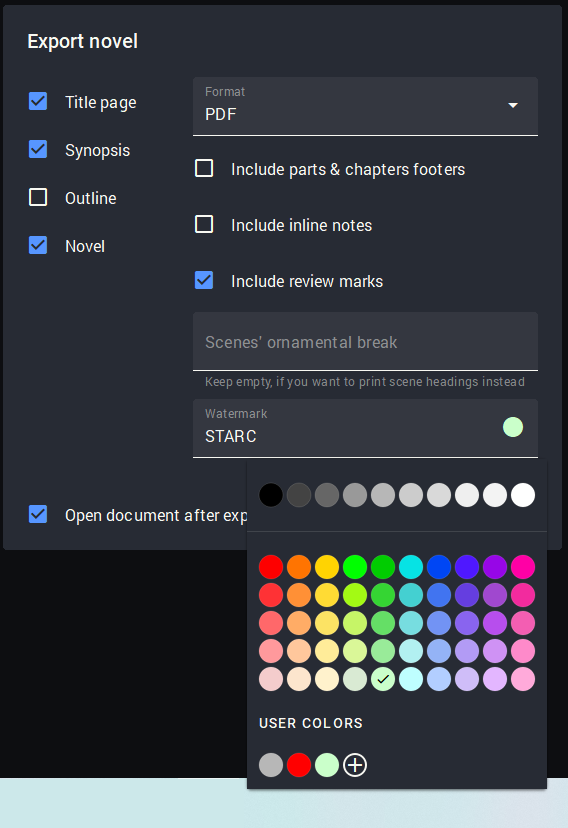
After the export is done, the watermarked file looks like this.
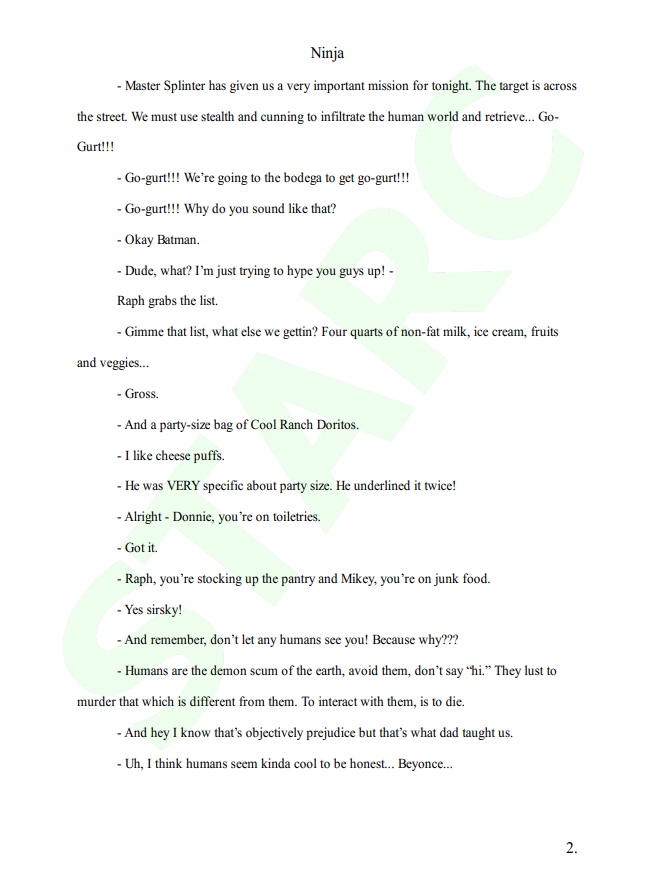
Now that your novel is exported, it's time to send it out to all publishers. You don't want such beauty to be lost somewhere among the folders on your computer.