Not only morale is important for effective work, but also the organization of space. In this article, let's find out how to customize the scale of the interface and elements in Story Architect for a comfortable process of creating masterpieces.
If you don't already have the Story Architect app or downloaded it a second ago, read the instructions on how to install it, as well as how to log in to your personal account.
Let's start with how to zoom in on the entire interface of the program. To do this, click on the burger button in the upper left corner and select the "Application Settings" section.
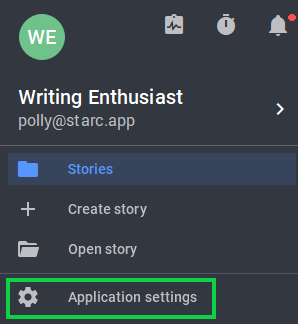
Right under the section with theme customization, there is a bar and a slider for adjusting the scale. Move it to the right if you want to make the program elements larger, and to the left if you want to make them smaller. Under the bar there is an item "Make application interface compact". If you check it, all the indents between the elements will be reduced.
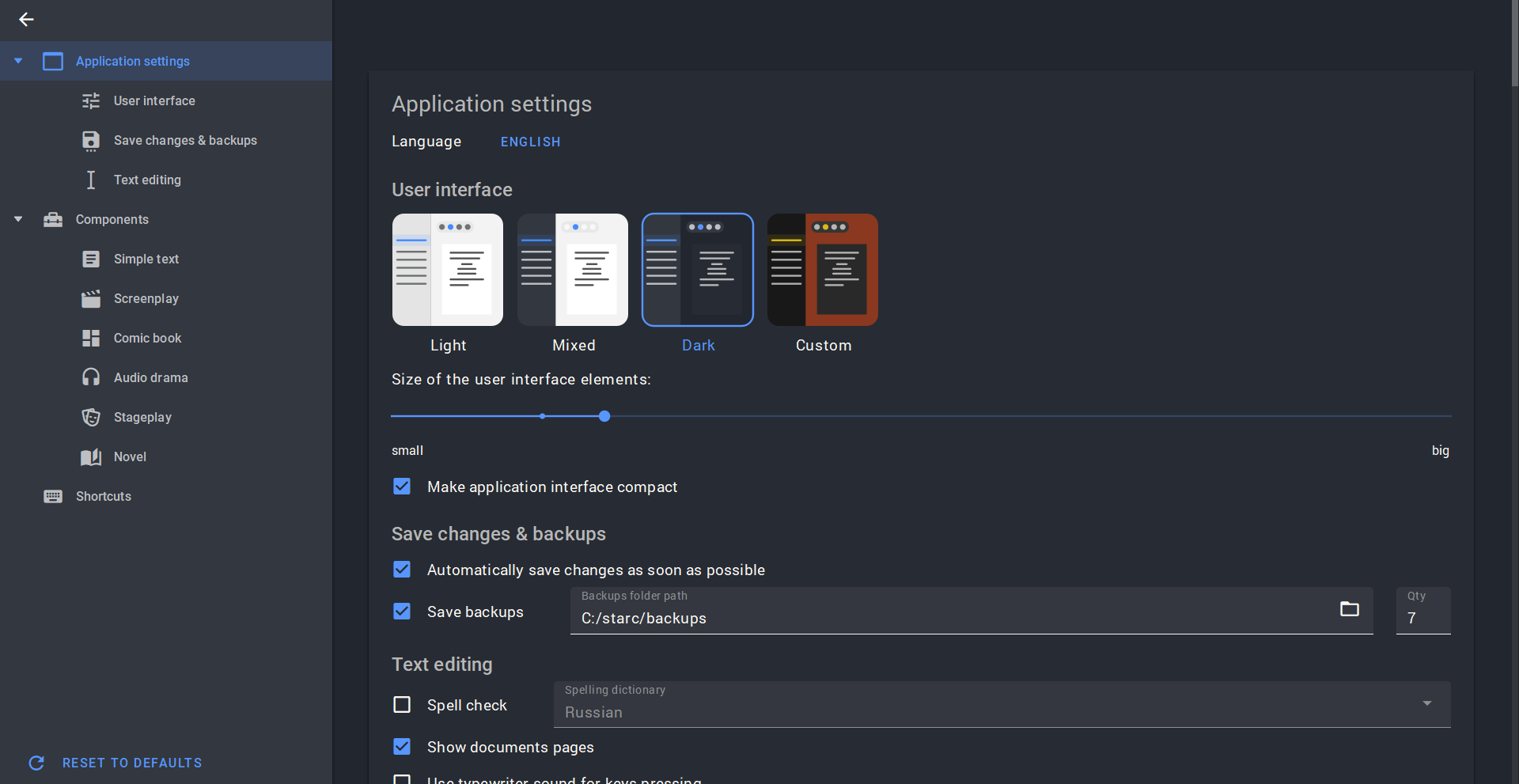
In addition to interface elements, you can customize the scale of content in the project. Go to the desired section (any text section of the project, maps of locations, worlds and characters, cards and mental maps), press Ctrl (on Windows/Linux) or Command (on macOS) and zoom in or out using + and - keys, mouse wheel or zoom gesture on the trackpad.
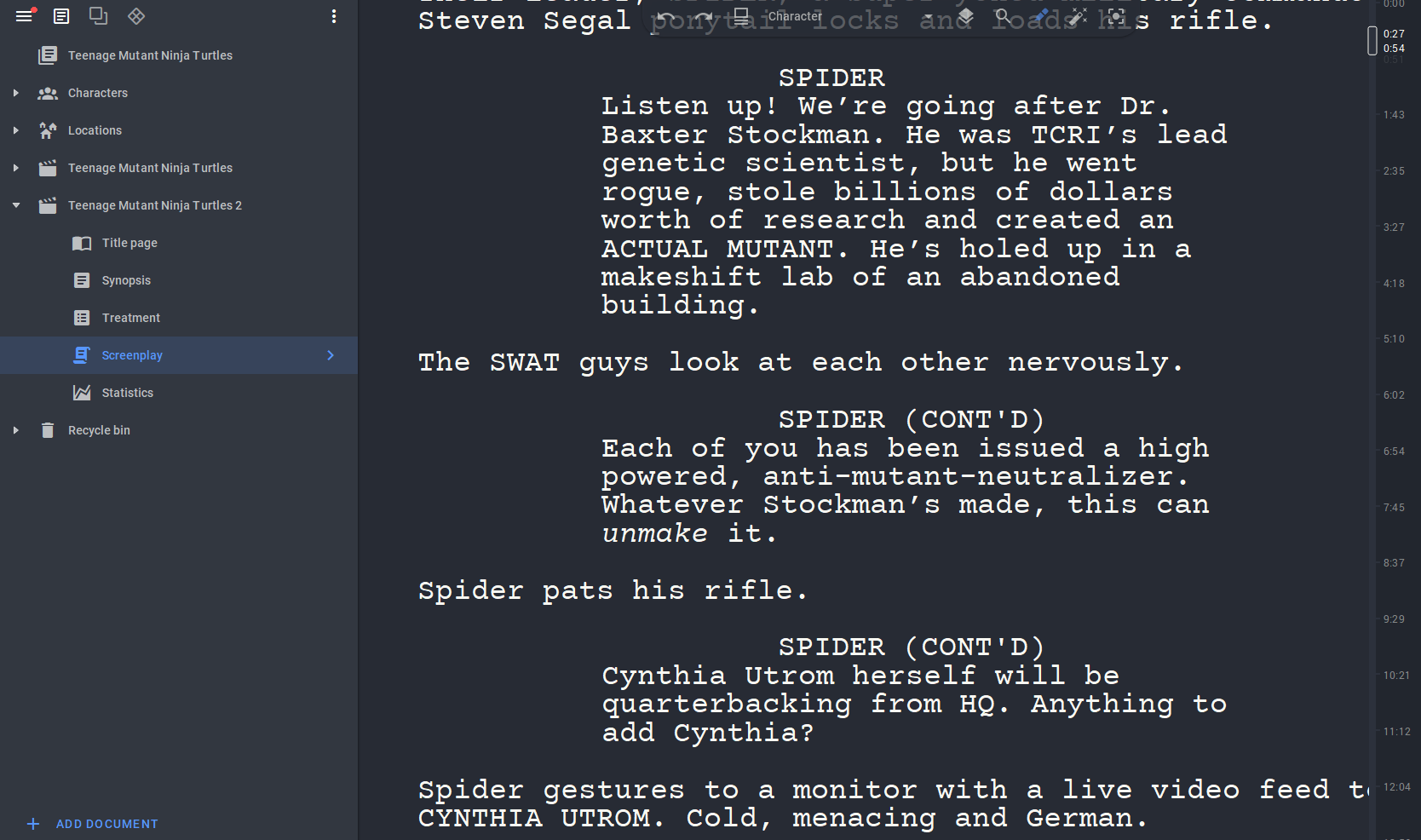
Done! Now you can work out the smallest details in your stories both literally and figuratively.