If you're reading this article, you've probably already written one or more screenplays in Story Architect. The next step is to export the text to share with the world, editors, and producers.
If you don't already have the Story Architect app or downloaded it a second ago, read the instructions on how to install it, as well as how to log in to your personal account.
So, we are in the window of your project. The first step on the way to export is to click on the burger button in the upper left corner.
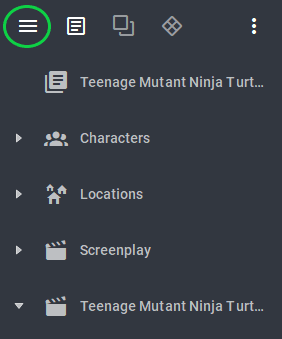
In the panel that appears, select "Export current document". You can shorten these two steps to one by using the Alt + E keyboard shortcut.
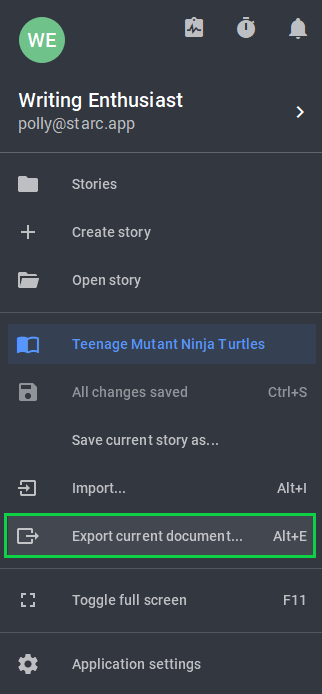
We’ve made it to the export settings. Here you can mark which parts of the project you want to export, as well as specify whether you want to include review marks and highlighting of characters and dialogues in the export. There's also an option to specify scene numbers if you don't need to export all the script text at once.
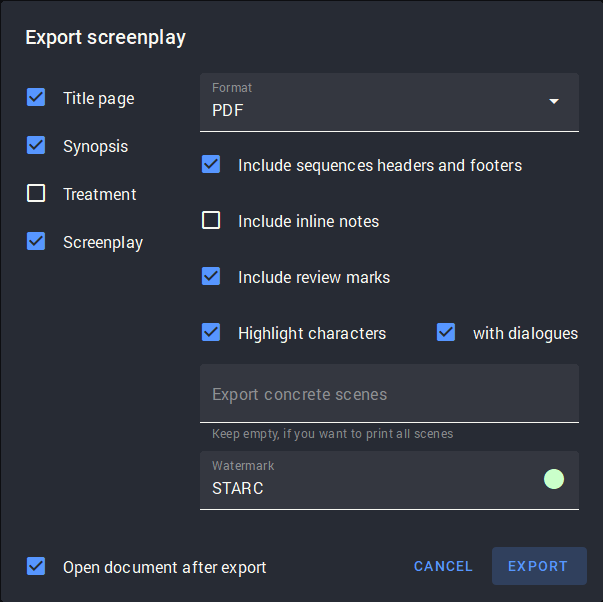
The first line on the right allows you to select one of four formats for the final file:
- DOCX is the format where the editor can leave marks and comments in case he / she doesn’t have an app for editing PDF files.
- PDF is about sharing with someone (friends, team) without fear of the project being changed. Better safe than sorry.
- FDX – Final Draft program format – can be useful for moving a script between different scripting programs, as it is supported by any writing software.
- Fountain - text format, which means that the script will be saved as a text file and can be edited even in Windows 98 notepad. Just in case this software is more relevant to you.
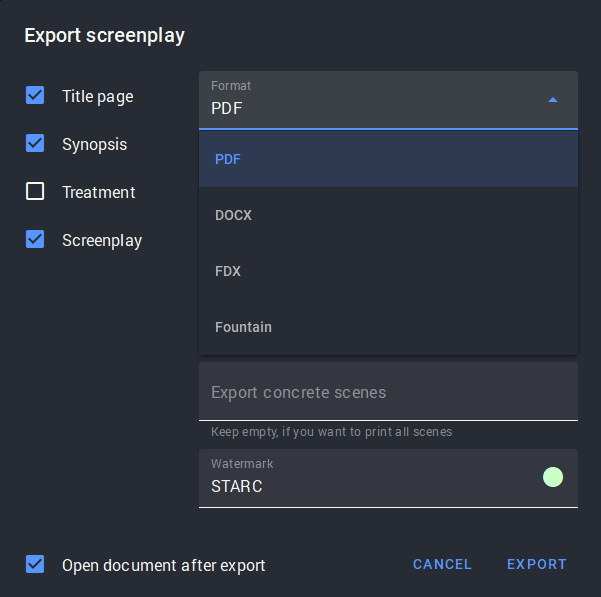
Also in the same window you can add a watermark to your text when exporting in PDF format. This will further protect it from copying and violation of your copyrights. Enter the word that will be displayed as a watermark in the bottom line and choose its color.
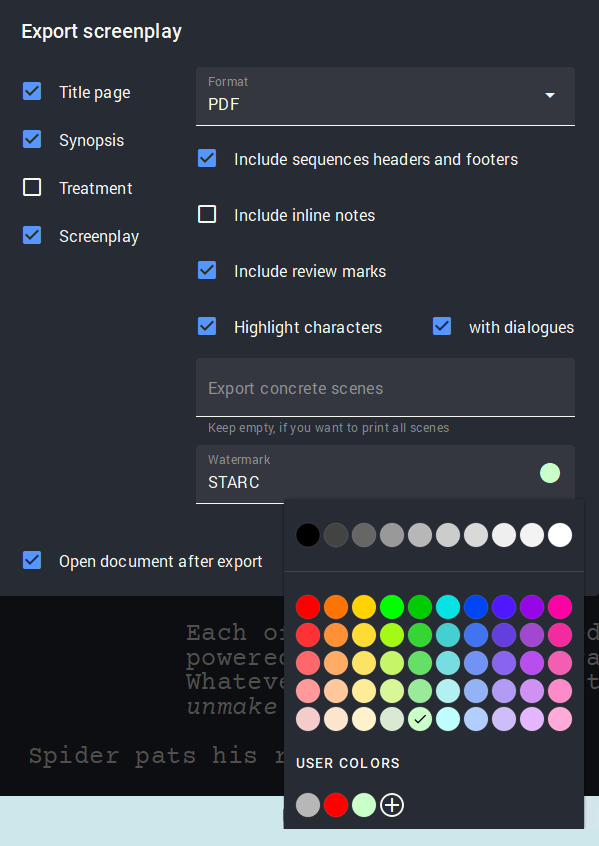
After the export is done, the watermarked file looks like this.
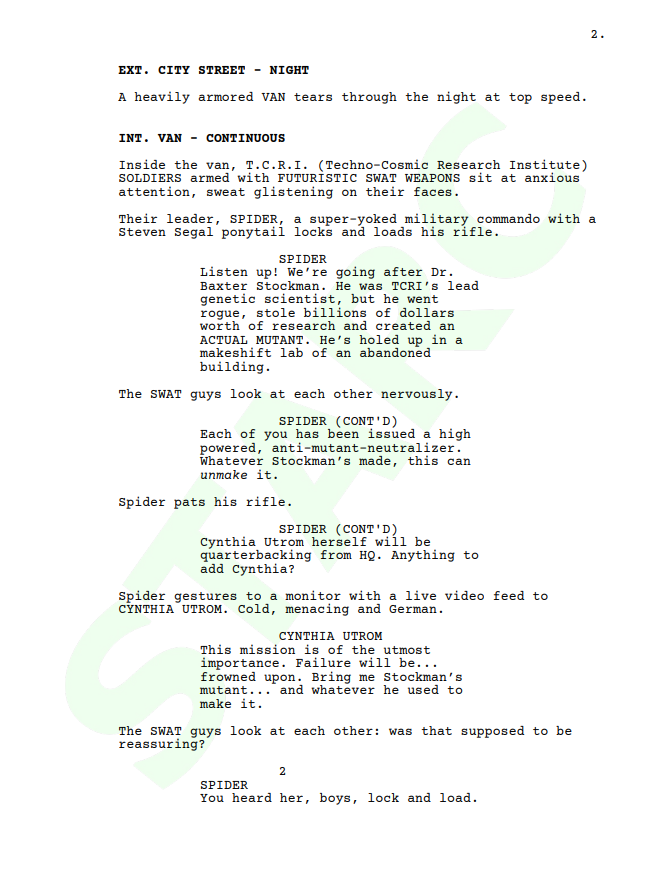
Now that your script is exported, it's time to send it out to all producers and directors. You don't want such beauty to be lost somewhere among the folders on your computer.