Screenwriters often find themselves in situations where they have to continue working in third-party files: an editor has left notes in a separate copy, a co-writer has uploaded their part from another software. And if the whole team was using Story Architect, synchronization would be much easier. But better late than never! This article will show you how to upload an existing script file to STARC and continue working on it.
If you don't already have the Story Architect app or downloaded it a second ago, read the instructions on how to install it, as well as how to log in to your personal account.
First, you can import an entire project from another scripting program. Right now, STARC supports KIT Scenarist, Final Draft, Celtx, and Trelby application formats, as well as .pdf, .txt, .odt, .docx and .fountain text extensions. To upload a draft, go to the home page and click "+ Create Story" on the right sidebar.
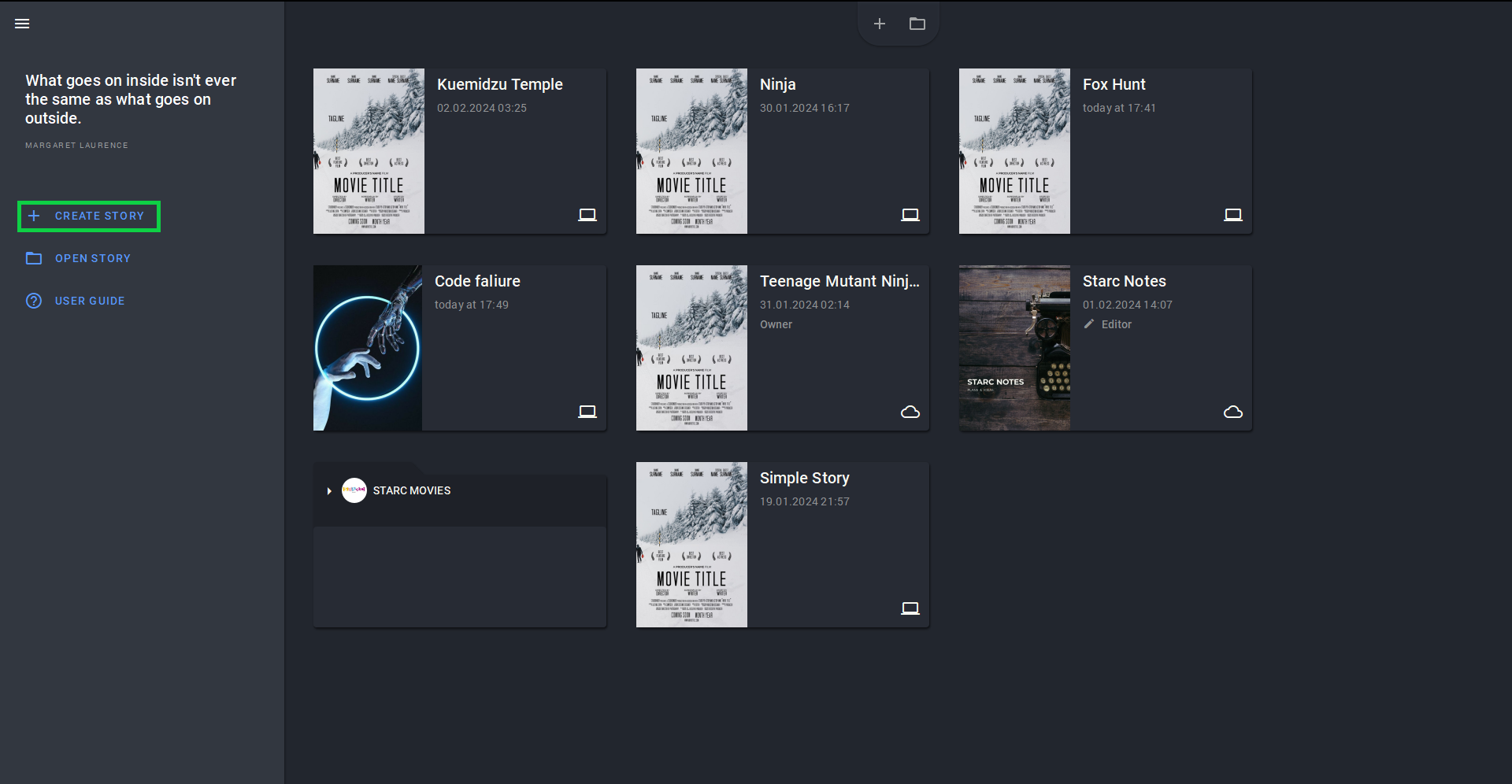
In the window that appears, click on the gear icon. The lowest line allows you to specify the import path. Click on the folder icon and select the desired file that suits the format. Don't forget to name the project as well.
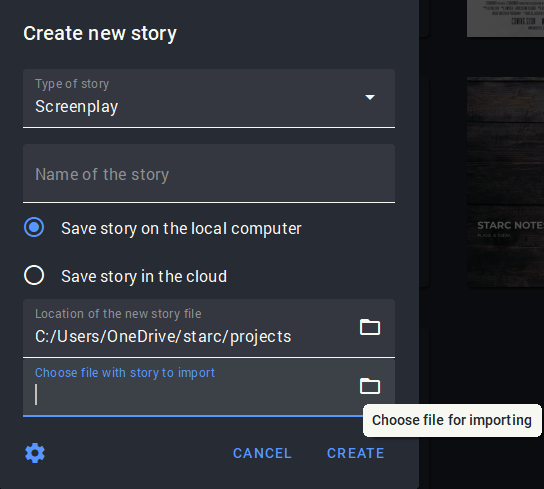
We’re done, all the data that your project contains has been successfully transferred to the Story Architect project. If you want to add one more script or another document type to the same project, click on the burger button in the upper left corner and select "Import..." (or just press Alt + I)
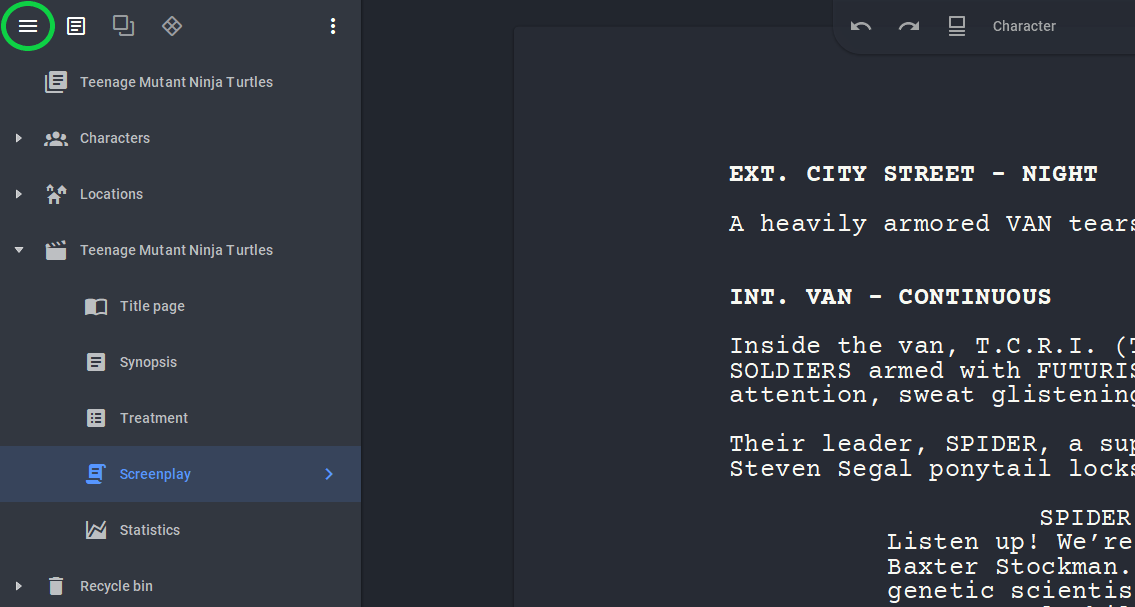
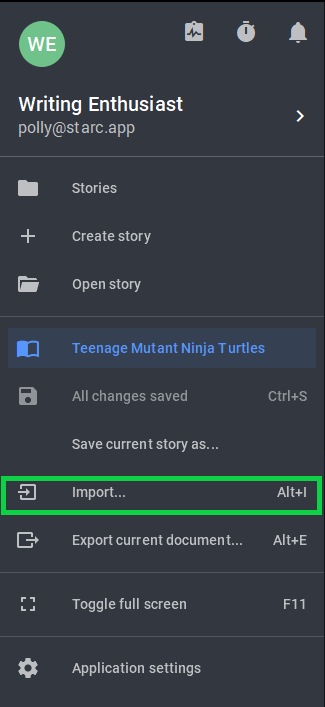
Select the desired file in a suitable format. In the window that appears, you can specify which parts of the project you want to load. Then click "Import".
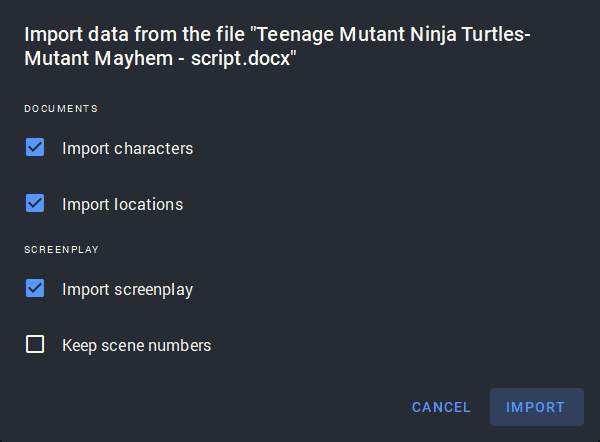
The document will open as a second script (plus additional documents) within the same project.
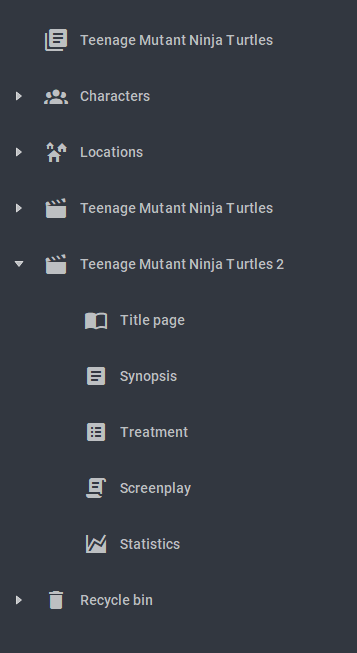
That's it. Now you can edit texts from another software and keep them all in one place. But it will be much more convenient to move your whole team to Story Architect and always be on the same page.