While we're working on synchronizing the desktop and mobile versions of STARC, you can manually transfer projects between devices.
If you don't already have the Story Architect app or downloaded it a second ago, read the instructions on how to install it, as well as how to log in to your personal account.
Let's say you've started writing a script on your computer. First, save the project in .starc format - click on the burger button and select “Save Story As”. Specify the path, and the project will be saved to the right folder in the right format.
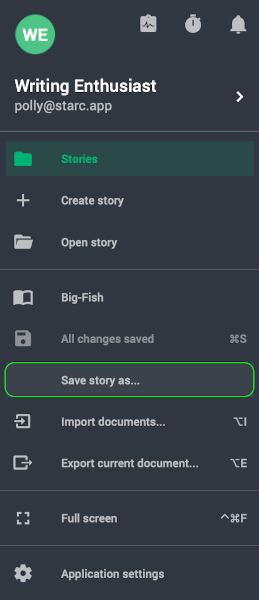
Now transfer this file to your phone - via messenger, mail or any other convenient way. When you download the project file to your phone, open the Story Architect Mobile app and tap the three dots in the top right corner and select “Download”.
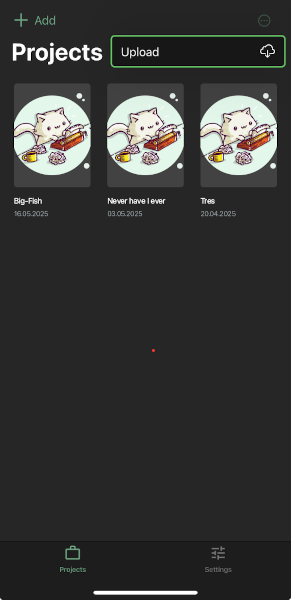
Find the file you want (it's probably automatically in the Downloads folder unless you specified a different path manually), open it, and the project will be inside the app.
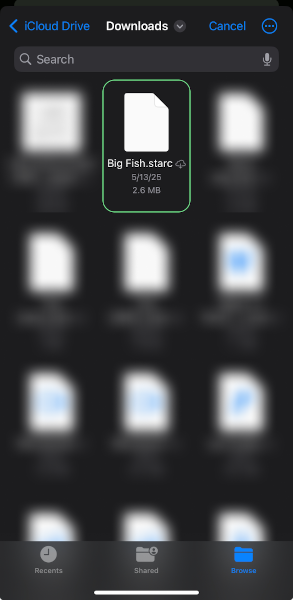
If you have worked from your phone and want to switch back to your computer, you need to get the modified project first. To do this, on the main page of the application, long-tap the project you need and in the menu that appears, tap “Share”.
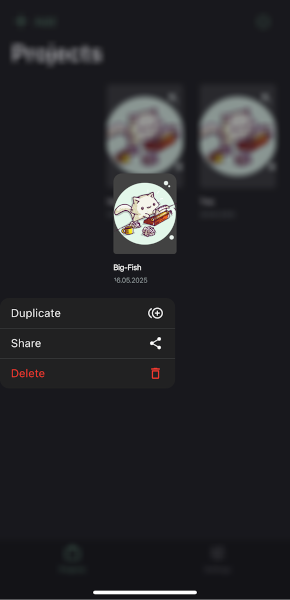
Next thing to do is to choose a messenger or other method and send the file to yourself or a trusted person.
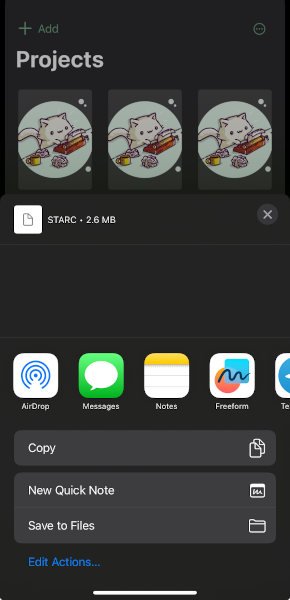
You can download the modified version from wherever you sent it to your computer and continue working on the story.