As we all know, the first draft is never perfect. But it's an important foundation for your future blockbuster. To make it easier to correct, add, and comment, Story Architect has a review mode that both you and your co-author can use.
If you don't already have the Story Architect app or downloaded it a second ago, read the instructions on how to install it, as well as how to log in to your personal account.
If you want to add "notes in the margins" in your own project, just open its text and click on the marker icon at the top.
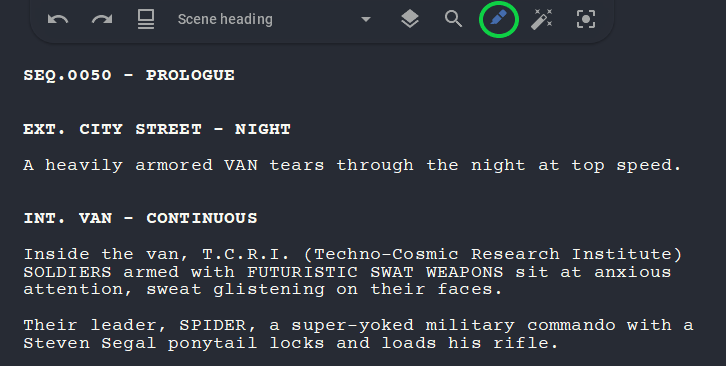
Now select the text part you want to pay attention to. If you click on the letter icon, the selected text will be colored; if you click on the fill icon, the background behind the selected part will be painted with the same color; and the dialog icon will allow you to leave a comment. You can adjust the color by clicking on the circle below.
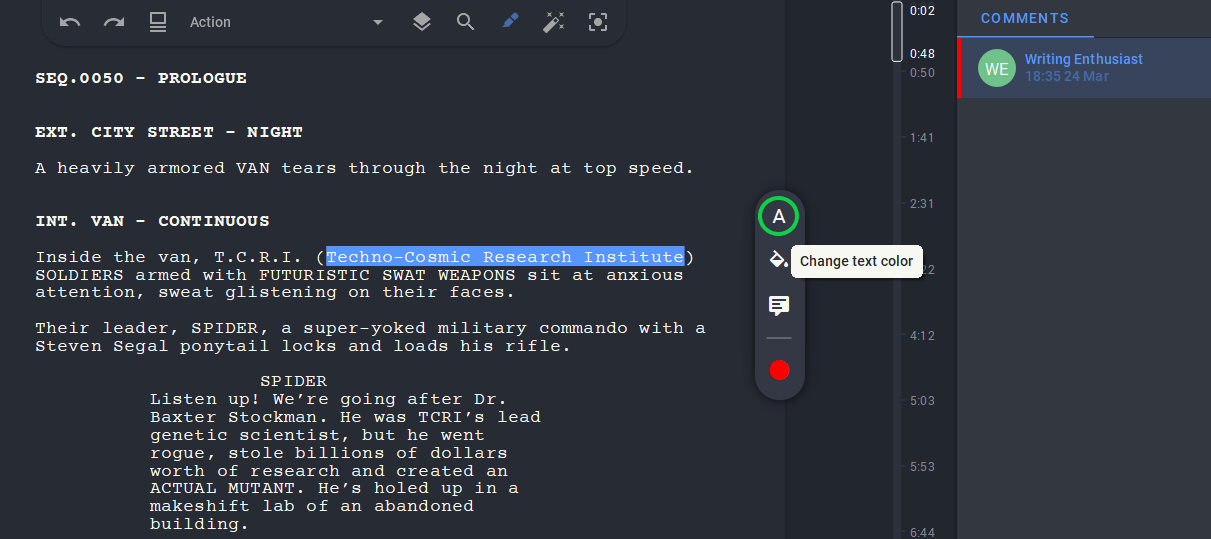
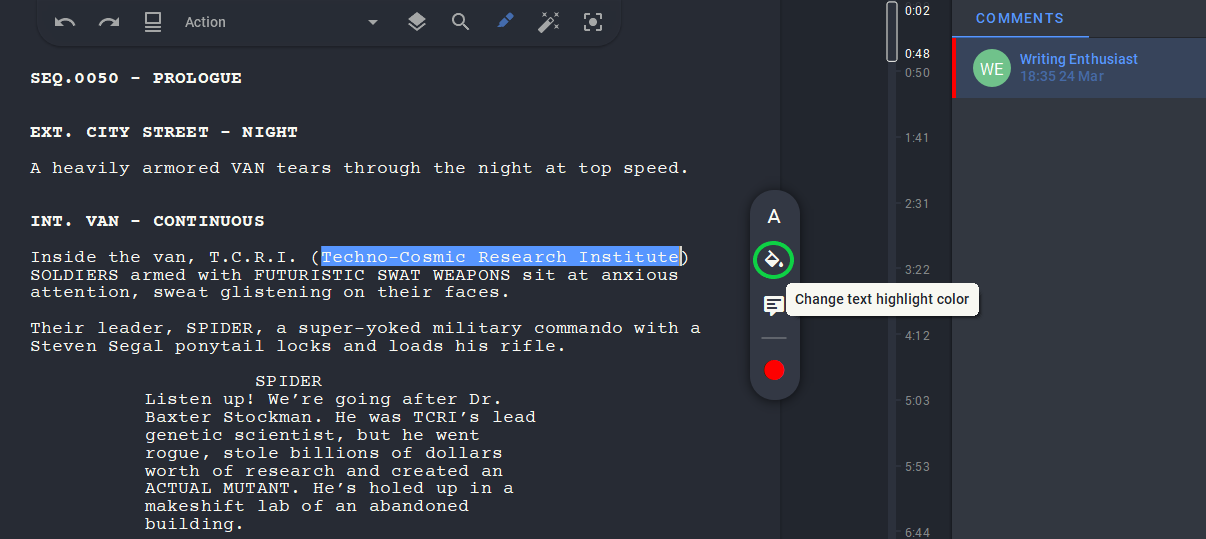
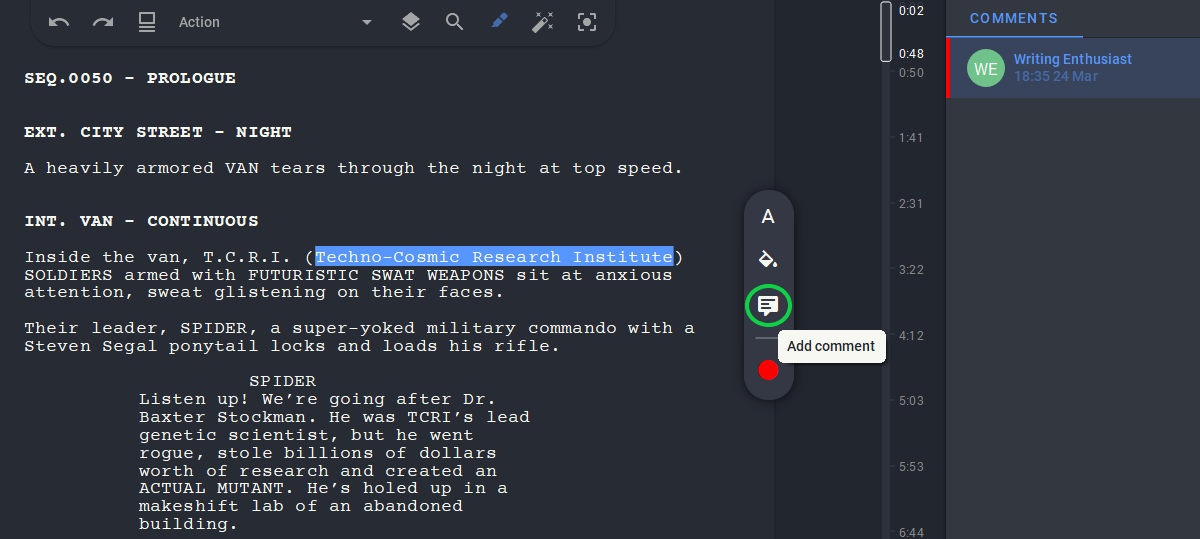
All edits will be displayed in the panel on the right. If you click on any of them, we will automatically move to the corresponding part of the text.
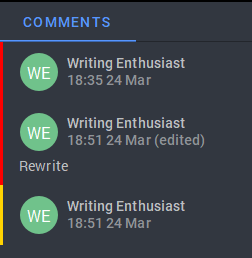
If you right-click on a note, you can reply to it, mark it as resolved or delete it, or edit it if you left it yourself.
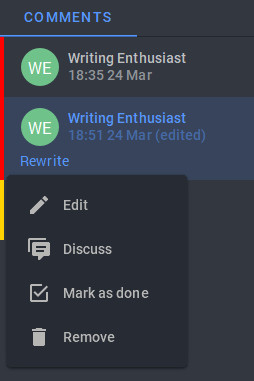
Marks can also be made by your co-author or another person to whom you have granted access to the project with a permission to comment. Learn how to add co-authors via this link. Please note: Co-authorship mode is only available if you have a CLOUD subscription. Your co-author, in turn, will have access to the review mode of your text, having any of the three versions of the program (FREE, PRO or CLOUD). Most importantly, don't forget to give him/her the appropriate role – editor or commentator.
Use the review mode to avoid losing alternative ideas or to suggest to your colleague the best options for the development of the story.