How to join Story Architect translators team
Everyone will say that working with the program is much more better when you speak a common language. If the program has not yet been translated into your native language, or if you can improve current version of the translation, let's do it together.
There are just 6 simple steps to join our translators team:
- Please visit our platform for translators via this link.
- Click the "Help Translate "Story Architect" button at the top of the page.
- You have to sign up for the Transifex site (it's a third-party platform that helps us manage the translation process).
- Fill in your username, email, and password fields and click "SIGNUP".
- Set up the rest of the fields (if you don't know what to choose in the Department and Job Title fields, we recommend that you use Product for Department and Individual Contributor for the Job Title field).
- In the next window click the "Join an existing project" icon and click "Next".
- Finally, select the languages you speak and click "Get Started".
- After you successfully logged in the service won’t return you to the Story Architect page (which is sad) but you can do it yourself by visiting this link again.
- You can now join the team if a language you want to add the translation for exists. Request a new translation if it’s not there yet.
- After that, we'll accept your request and add you to the translators team so you can make a translation for your native language!
All Q&A related to the context or meaning of phrases for translation will take place in our Telegram chat or Discord channel.
How to test your work in progress translation
You can test your translation yourself. To do this, you will need to follow these steps:
Download file with source strings to translate
- Go to the Transifex languages page.
-
Choose the language you work with (we use French language for example).
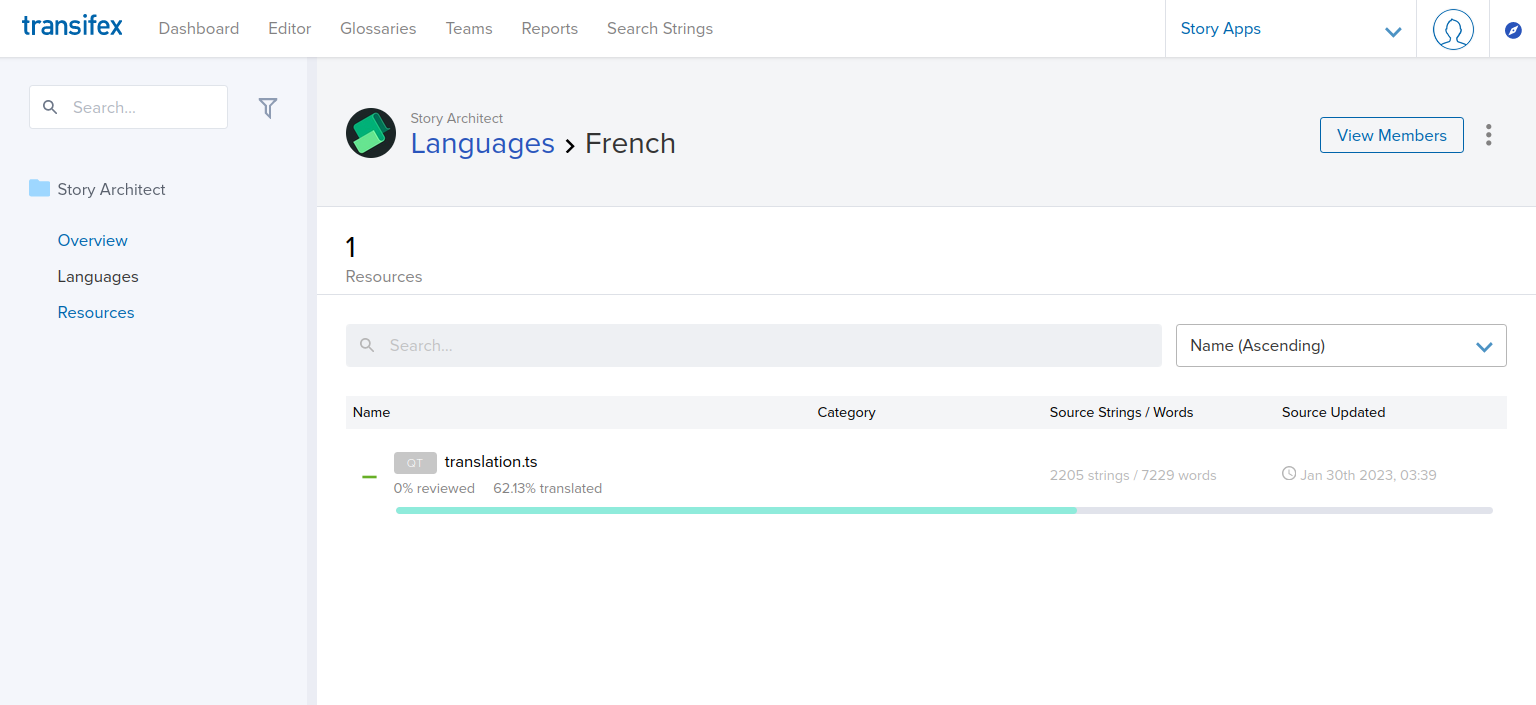
-
Click on the "translation.ts" resource.
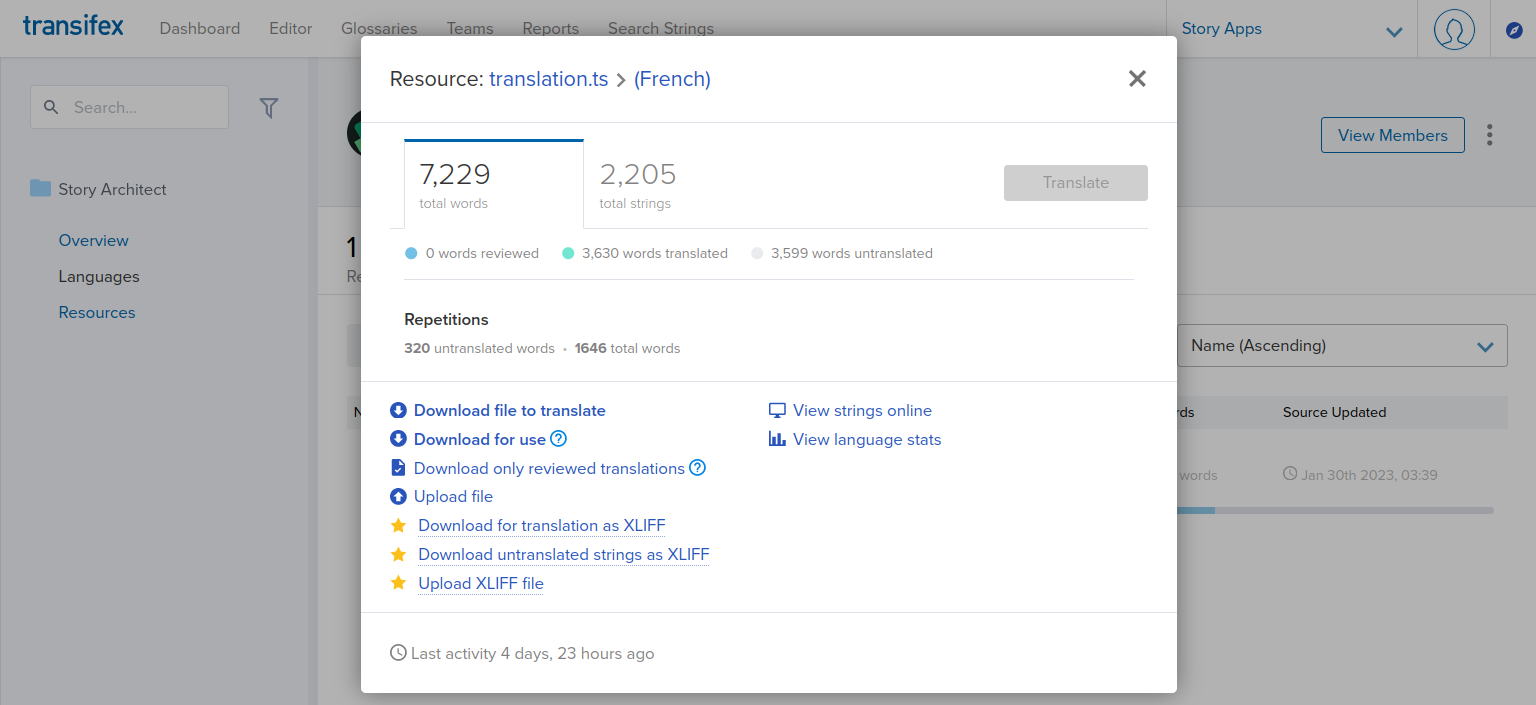
- Click on the "Download file to translate" link.
Release translation to use it in Story Architect
-
Now you need to install the application named Qt Linguist to work with translation file.
You can download version for Windows/Mac OS X via link.
For Ubuntu and derivates, you can use this command to install it
sudo apt-get install qt5-dev-toolsandlinguistto start it. - Next, you need to watch the short video about how to use Qt Linguist.
- Now, when you finish you translation you need to save and release it. To doing it go to the Qt Linguist
Filemenu and chooseRelease As...option, locate file and save it.
Use your translation in Story Architect
- You can use custom translations only with the dev-version of the Story Architect. So, go to the download page, scroll to the Dev version section and load application version for your system and install it.
-
Now, open the Story Architect and go to the Menu -> Application Settings -> Application -> and press language button.

-
In the dialog window appeared you'll be able to see Browse button, press it and select file with the released translation (it should have
.qmextension).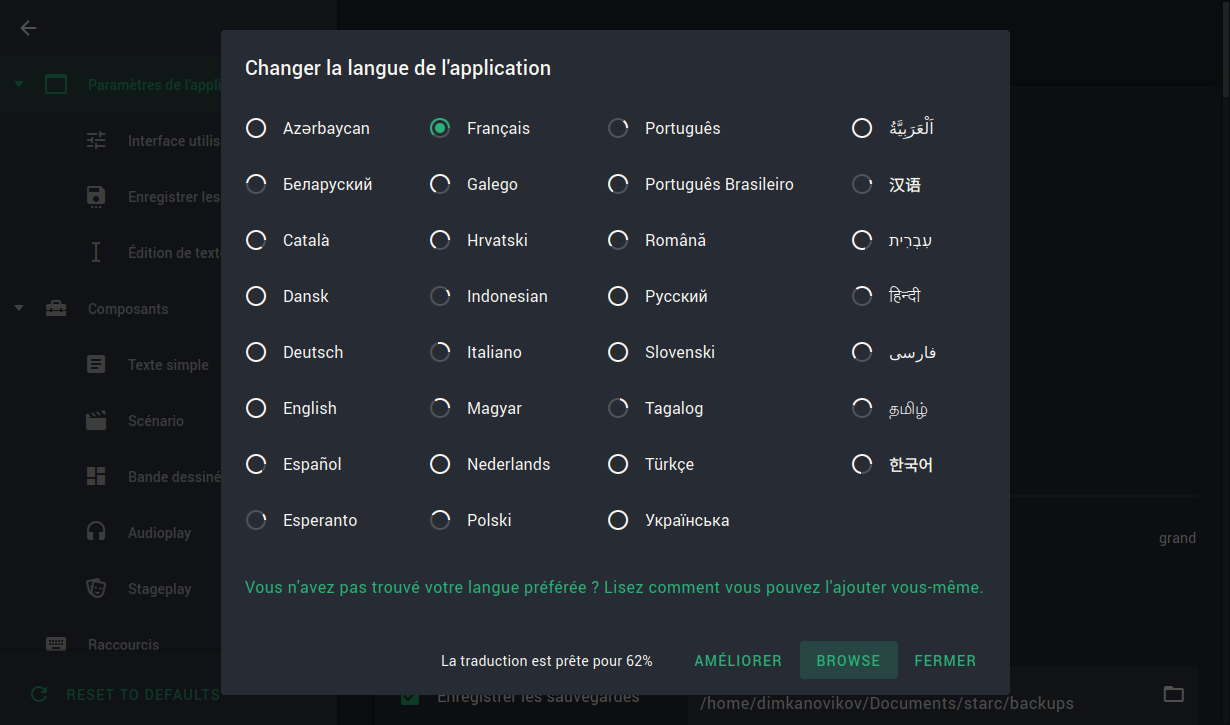
- That's it! Now your translation will be applied to the Story Architect interface. You can now update your translation, release it and it will be automatically updated with the app.
Publish polished translation
-
When you'll finish with polishing translation, you need to publish it back to the Transifex platform. Go back to the translated language page.
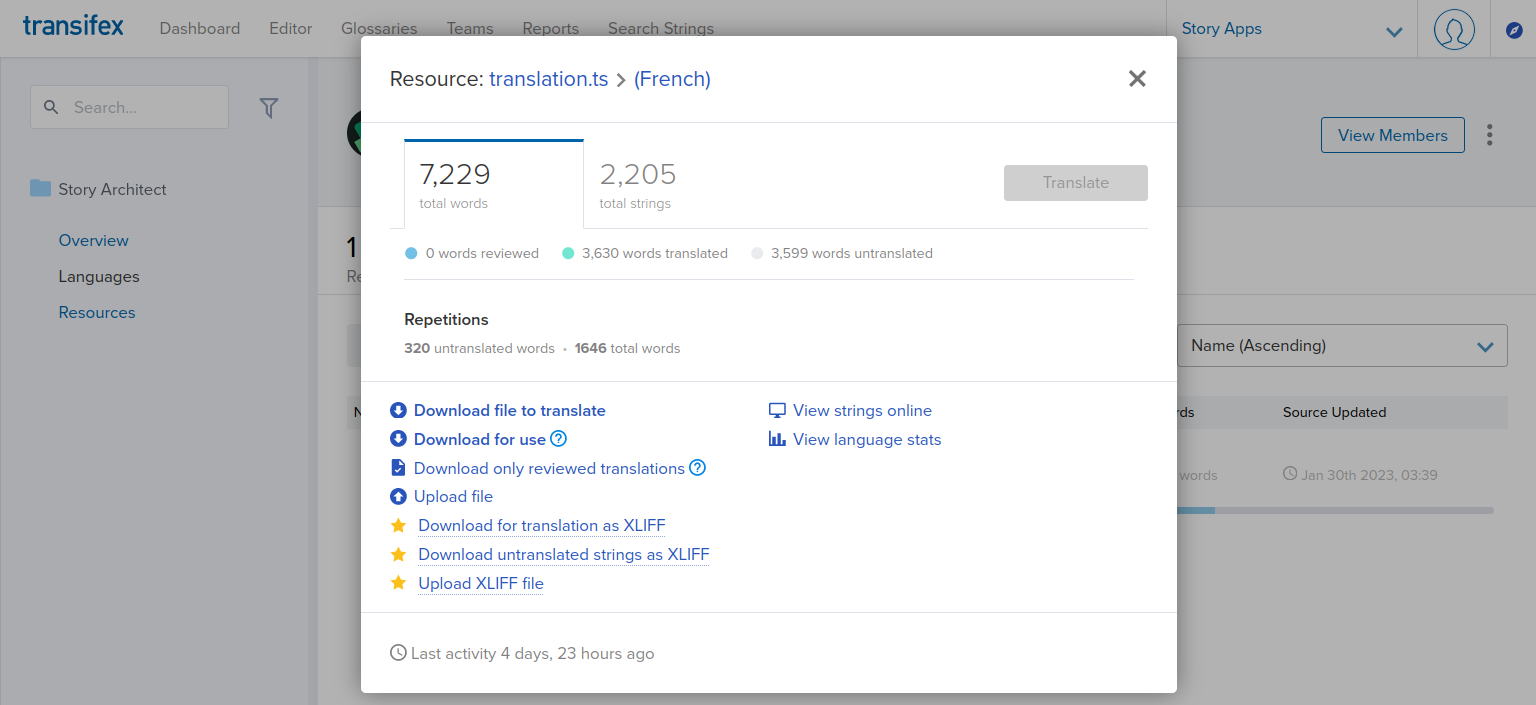
-
Click on the "Upload file" link and choose your translation source file (it should have
.tsextension) to upload. - Now, your journey is finished. With the next release your translation will be added to the main application version and will be available to all users of the Story Architect around the world!